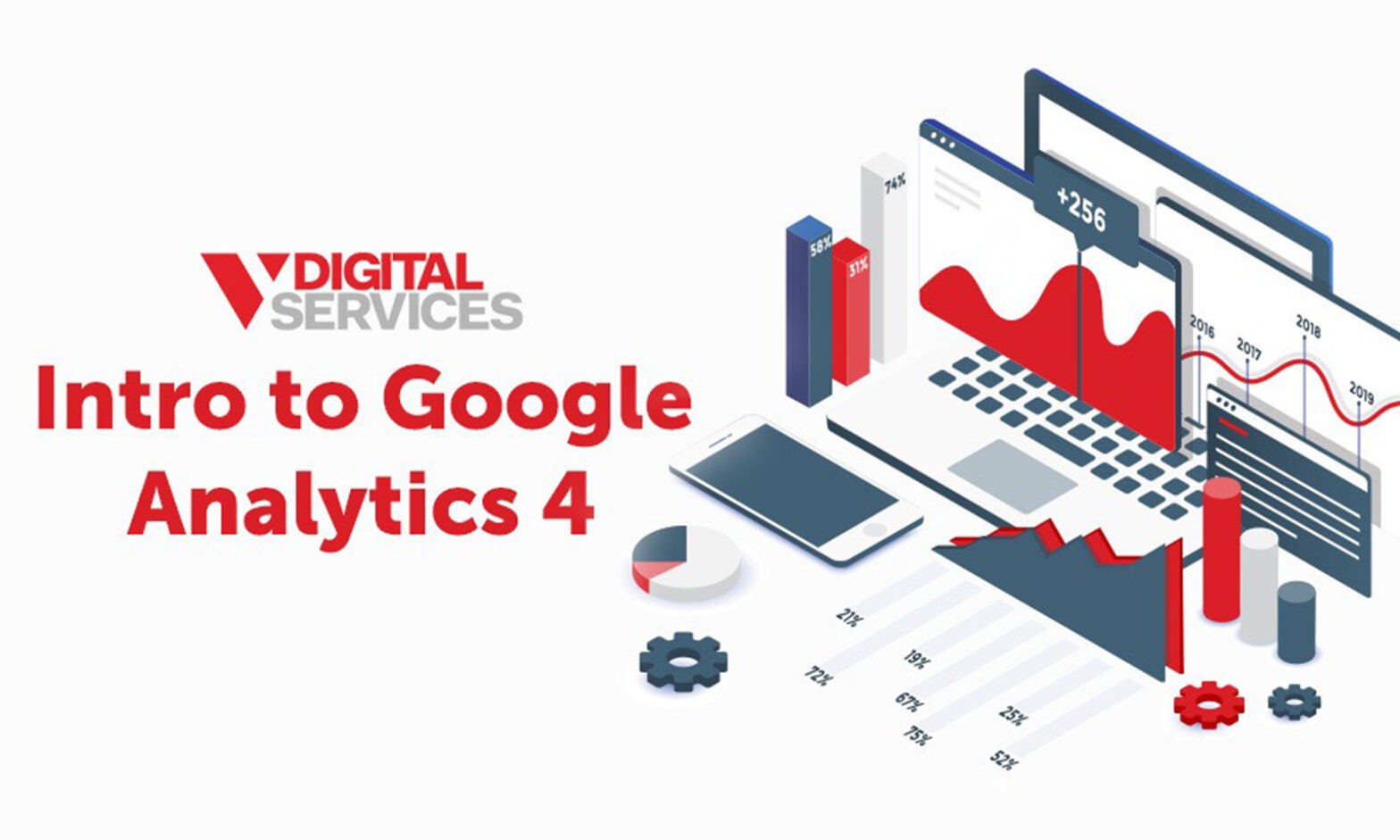Updated Oct 30th, 2024
Google Analytics 4 (GA4) is a next-generation web analytics tool that helps you understand what users are doing on your website. You can see trends in user behavior, including how many visitors come to your site, how long they stay there, and how often they return. You can also see how they interact with different parts of your site, such as pages and forms. Whereas previous versions of Google Analytics focus the measurement on the desktop version of the site through a single data stream, Google Analytics 4 allows tracking across desktop and mobile applications from separate data streams and combines the data from multiple points. You can then use this information to optimize your site and mobile application for maximum effectiveness.
V Digital Services is a Google Premium Partner, and as such, we are here to walk you through the updates to Google Analytics. Let us set up your GA4 or keep reading to learn more about the basics of GA4 and to get familiar with the platform. Additionally if you are looking for a deeper dive on GA4, you can always refer to our complete guide on how to use Google Analytics 4.
Understanding the Google Analytics Platform
Google Analytics is an online tool to measure your website’s performance. It helps you understand what users do on your site and how they interact with each other. You can utilize it to see how many people visit your site and how long they stay. You can also get an insight into your audience’s age, gender, location, and interests. You can even see if there are any problems with your site.
For example, if you normally receive a significant number of leads on a lead form and they suddenly drop to zero, you can quickly determine that lead forms are broken and get them fixed. Or maybe you notice that people usually click a certain landing page link, but it’s reporting 0 sessions, alerting you that someone mistakenly removed the page right before a campaign. By learning GA4 basics you can leverage all of this, as well as help you find and fix these costly issues that occur.
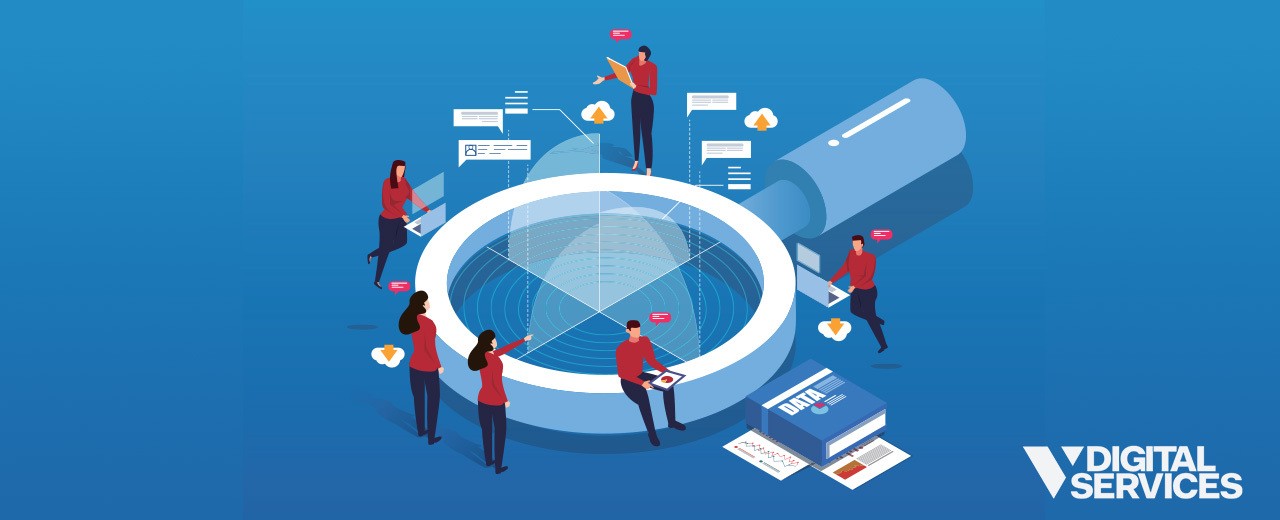
GA4 Basics: What’s New On Google Analytics?
Google Analytics 4 adds many useful features, including a new interface, new reports, new dimensions and metrics, and new ways to interact with your data. There are also a lot of improvements under the hood that give you more flexibility and power when using analytics. For example, there are now a number of different views available for each report, allowing you to see data differently depending on what you need to get at. Using the new segment builder tool, you can also create custom segments and dashboards. There are many more capabilities to track events within Google Analytics without relying exclusively on tag managers and event tracking codes. Google Analytics is also more mobile app friendly, as it allows you to pull in data streams from the website and mobile application independently.
Here we will cover the basics of GA4 that you need to know about in order to effectively use the platform.
Enhanced Measurement (Codeless Event Tracking)
Google Analytics Enhanced Measurement allows you to track user behavior across all devices and channels. You can measure engagement around specific types of content like product pages, blog posts, news articles, and tutorials. You can create custom dimensions and measures to get even more granular insights.
For example, you can see how many times users scroll down a page, click an outbound link, search for something on your site, download a file, or watch a video. Google Analytics 4 enables “Automatically Collected Events” and conversions simply by adding the tracking code to your site. It doesn’t rely on Google Tag Manager or placement of additional event tracking scripts to make this happen as Universal Analytics did. Google has developed these standardized conversion actions that will automatically fire without further configuration. That being said, using Google Tag Manager and external event tracking scripts are still recommended and supported for those who desire more advanced conversion capabilities.
New User Interface
Google Analytics 4 comes with a completely redesigned UI that organizes your data more intuitively into three main areas: Business Life Cycle, User Behavior, and Events. Each of them offers different ways to view and analyze your data. For instance, if you click on the ‘Events’ tab, you get a list of all the events that occurred during a certain period. You can filter those events by date range, page URL, or event category. If you click on the “User Behavior” tab, you get a chart showing the number of visits made by each user. From there, you can choose to see the number of visits per day, week, or month. Another option is to see the top 10 pages visited by each user. Finally, if you click on ‘Business Life Cycle,’ you get a graph that shows how often users visit your website at specific times of the day.
Demographics detail reporting now shows a world map, with a unique bubble chart showing geo-targeting details in a format that is easy to understand, allowing marketers to view new vs. returning regions by geo-location region. The new Demographics overview shows individual cards showing user visits by city, language, gender, age, and interest. While this data was available in the previous version of Google Analytics, the new version allows users to drill down into the data for comparison.
New User Identification Methods
When you visit a website, there are many ways that the website owner can track and identify you. Cookies are one method. Another is using an IP address. If you use Chrome, you may notice that you see a small icon in the top right corner every time you load a page. Clicking on this icon shows you all the cookies associated with the current tab. You can also click on the gear icon next to the URL bar and select “Show advanced settings” to view additional information about the cookies.
This method is flawed because it assumes that all visitors to your website come from unique devices and browsers. However, many individuals share similar devices and browse using the same browser. Users may clear their browsing history, use an incognito window, or even use another browser altogether.
In Google analytics version 4, there is a setting called “Default reporting identity,” which allows you to change how Google identifies users.
- Device Based: Google Analytics will track all visits to your site by the ID of the device they’re using and ignores any other IDs that are collected.
- Observed: If you select this option, Google Analytics will first try to identify the visitor using the user id, then, if that fails, it will try to identify them using the google signal, and if there is no luck there, then it will resort to a device ID, meaning that when you are logged out, you will still be tracked.
- Blended: If you select Blended, Google Analytics 4 will use the User-ID if it is collected. If the user ID is not available, then Google Analytics 4 will use information from Google Signals, if available. If neither of the above are available, then Analytics uses Device-ID. If no Device-ID is available, then Analytics uses modeling.
Google Signals is a feature announced in July 2018. Google Signals takes session data from sites and applications that Google associates with users who have signed into their Google Accounts and who enabled the “Ads Personalization” feature in their Google Accounts. The association of the data collected by these signed-in users is used to enable cross-device remarketing, reporting, and conversions. Note that within Universal Analytics, to enable user demographics data collection, a setting was required to be turned on within Universal Analytics admin. To turn on this section in Google Analytics 4, you must enable Google Signals.

New Funnel Exploration Reports on GA4
In Google Analytics 4, you can create goal funnels with a specific goal as your endpoint and various other goals as funnel steps. You can also apply them retroactively, meaning you can see what happened before and after conversion.
Funnel visualization is an essential tool when analyzing your website traffic. You can create multiple funnels, each containing different pages or event types. Each funnel can then be analyzed individually or combined to see a trend over time. Funnel visualization allows you to see what happened before, during, and after an event occurred. For example, if you notice a sudden drop in visitors after a particular post went viral, you could analyze the funnel to determine why. You can also see the actual time taken for each step!
AI-powered Predictions and Insights
Google Analytics 4 helps marketers understand what happens to their audience after they buy something. It predicts the outcome of actions like whether someone will convert or if they will come back to your site again, giving you insight into the value of different groups of visitors. You can also see your audience’s actions when they visit your website, which lets you plan future marketing campaigns.
New Simpler, More Flexible Conversion Tracking Options
In Google Analytics 4, conversions are now called “conversions,” whereas in the previous version, they were called “goals” Google Analytics 4 allows you to see all your events in one place. You can then choose what to measure and when to measure them. You can create multiple conversions at once. You can also add custom dimensions to your conversions, allowing you to see how users behave across different pages of your website. Also, you can now add up to 30 conversions per account, whereas Universal Analytics had a limit of 20 goals per account. One key difference between the old and the new versions of Google Analytics is that in Universal Analytics, a goal completion is counted only once per session, even if the user completes the goal more than once in a session. In the new version of Google Analytics, conversions are counted as often as they occur within the same session. Therefore, don’t be surprised if your conversions are significantly higher in Google Analytics 4 than in Universal Analytics. That said, purchases will still count once and should match the previous reporting in Universal Analytics.
Customer Lifecycle-framed Reporting
With GA4, marketers can see what channel is driving new users, what percentage of those users convert, and how long they stay engaged after they become active users. These reports give marketers a deeper understanding of their audience and allow them to optimize their marketing efforts across all channels.

What Does the Google Analytics Update Mean for My Business?
As of July 1, 2023, the old version of Google Analytics, called Universal Analytics, has stopped functioning and has been replaced by next-generation analytics in Google Analytics version 4. After that point, data you previously accessed in Universal Analytics will no longer be available.
Now’s the time to create a new Google Analytics 4 account and ensure that your setup is complete. If you haven’t converted yet, that’s okay! V Digital Services can assist you with setting this up. If you are already collecting the data you need in Google Analytics 4, we would like to ensure we get access to be prepared for reporting changes.

How To Set Up Google Analytics 4
While learning GA4 basics is simple, Google Analytics isn’t easy to configure when you first set it up. We highly recommend following Google’s tutorial on how to add a Google Analytics 4 property to a site that already has analytics. Following this guide will ensure you don’t remove your existing Universal Analytics and will keep both analytics firing alongside one another. We recommend against the upgrade option, as it will remove your access to Universal Analytics and only allow access to Google Analytics 4.
V Digital Services is Your Industry Partner for Google Analytics 4
As your agency, we look forward to helping you transition to Google’s next-generation analytics platform! If you would like for us to complete this migration for you, please reach out to your account representative to get started.
Photo Credits: Darko 1981, wan wei, NicoElNino, Freedomz