Google Business Profile is a powerful tool for helping a business get found by potential customers that are looking for their services, and not searching directly by the business name. But Google Business Profile can do so much more than being a search query result tool. Along with follow options, posting options, menus, and services, with Google Business Profile Messaging, your customers can get in touch with you in real-time from your Business Profile on Google. You can answer questions, tell your story, and attract more customers to your business. Messaging works best as a conversation between your business and your customers.
How Google Business Profile Messaging Works
Once you turn on messaging, customers will find a “Message” button on your Google Business Profile listing and be able to message you at any time.
- Messages will appear in the Google Business Profile App, and you’ll receive notifications for incoming messages.
- You can customize the automated welcome message that customers will get when they message you.
- If multiple people own or manage your Google Business Profile listing, each one can message with customers with the mobile App.
- Customers may find your name and profile photo from your ‘About me’ page.
Turn on or off messaging
Android Device:
- On your Android phone or tablet, open the Google Business Profile app.
- If you have multiple locations, open the location you’d like to manage.
- To turn on or off messaging:
- Turn on: Tap Customers Messages Turn on.
- Once you’ve turned on messages, you can return to Customers Messages to get all messages chronologically.
- Turn off: Tap More Settings Messages. Then turn off Turn on messages. You can turn on messaging again at any time.
- Turn on: Tap Customers Messages Turn on.
iPhone:
- On your iPhone or iPad, open the Google Business Profile app.
- If you have multiple locations, open the location you’d like to manage.
- To turn on or off messaging:
- Turn on: Tap Customers Messages Turn on.
- Once you’ve turned on messages, you can return to Customers Messages to get all messages chronologically.
- Turn off: Tap More Settings Messages. Then turn off Turn on messages. You can turn on messaging again at any time.
- Turn on: Tap Customers Messages Turn on.
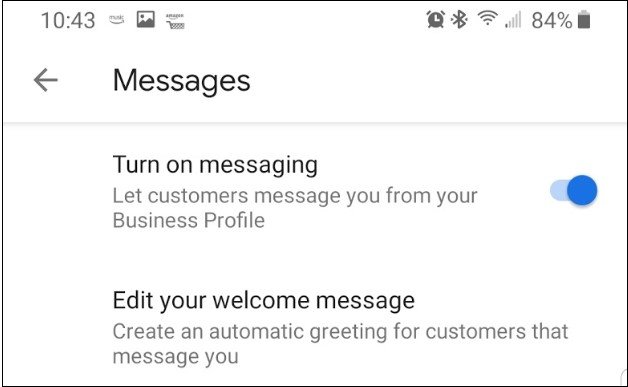 *It is important to know the Google Guidelines for messaging, click here to see them all.
*It is important to know the Google Guidelines for messaging, click here to see them all.
Adding the Welcome Message
After messaging is activated you’ll want to set up an autoresponder message. You can do this by clicking on the three dots on the right of this screen and selecting “Messaging settings” on the bottom of the screen. The next step is to select “Edit your welcome message” and then enter your message of up to 120 characters. You can even set up a “Welcome Offer” for new customers, with a special you create to entice a new follower to come to your location.
Value of Customer Interaction
We always talk about rankings and the Google algorithm. Consistency, Reviews, and a lot of other options with GBP allows us to touch on many of the algorithm signals. One commonly overlooked is customer interaction or engagement. As Google continues to adjust its ranking algorithm, engagement signals and optimization of GBP listings are becoming more important as a signal of true relevancy. Google looks for customer/business interaction.
Reviews are an important part of this, as well as responding to reviews, but the GBP messaging allows a business owner or agency to take it one step further with real-time conversation. But the advantage of engagement doesn’t end with the Google algorithm. From a customer’s point of view, quick, accurate responses could be the difference between your business getting a new customer, or your competitor will.
When a customer reaches out with a question, for example, “Do you sell such and such and what time do you close?”, a business has an opportunity to send a quick but accurate response. “Yes, we sell them here, we have them in stock and close at 9pm today.” As a customer, I would be compelled now to go for a visit, see the item, the price, and more than likely go ahead and make my purchase. Most customers sending a message are looking for that quick response, so they can plan accordingly and get what is needed, whether it’s a service or a product being offered.
Response Time Is Important
The following requirement is for any business that uses messaging on Google Business Profile.
When you receive a new message, it’s important to reply within 24 hours. This may promote trust and encourage engagement with your business. To support timely responses, Google may deactivate messaging for your business if you don’t respond within the time frame.
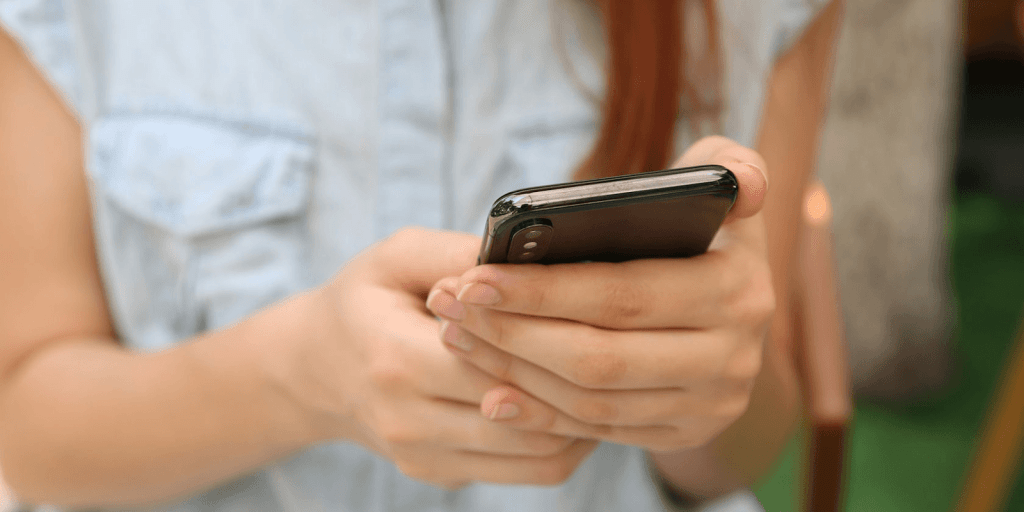
Current Experimental Feature (As of January 2020)
If you have messaging turned on in the Google Business Profile app, customers may be able to request a booking with you from your Business Profile on Google Search. The option to request a booking may also appear to customers when they’re messaging with your business.
*This experimental feature is available for select merchants in select business categories.
How the booking process works
- When a customer requests a booking, you’ll receive a notification and message in the Google Business Profile app.
- In the message, you’ll see a description of the customer’s request and their preferred service time.
- You can send the customer your available dates and times.
- The customer will be prompted to confirm the date and time of the booking.
*If you have this option on your listing it is important to know you cannot turn off booking/appt requests. You would need to turn off the messaging feature entirely if your location does not offer appointments.
The Benefits Of The GBP App
Google believes that the app is a much better and more efficient way to manage your Google Business Profile listing since you will be able to:
- Customize your welcome message
- Receive notifications
- Add your employees to help respond quickly to customers
- Provide customers with your name and profile photo from your About Me page if you choose
- Update your business hours
- Add photos
- Respond to reviews
- Create posts
In Conclusion
The GBP App and Google Business Profile Messaging options are both valuable tools a business can utilize. Direct messaging with in-depth questions or concerns can raise the customer experience and create more interaction.
Both would help improve rankings as well as a business’s ROI. Agency services offered as the ‘Professional Local SEO’ package from V Digital Services can make utilizing all the nifty features Google has today, as well as the ones they will release in the future, a lot easier. Not only will our agency direct you with these options, but we can also create the content and activate these features, as well as help monitor all of them.
The more options Google Business Profile releases, the more daunting it could get for both small businesses and large franchises to manage. Reach out to us and see how we can increase your online presence and help you rise to the top of the search results!

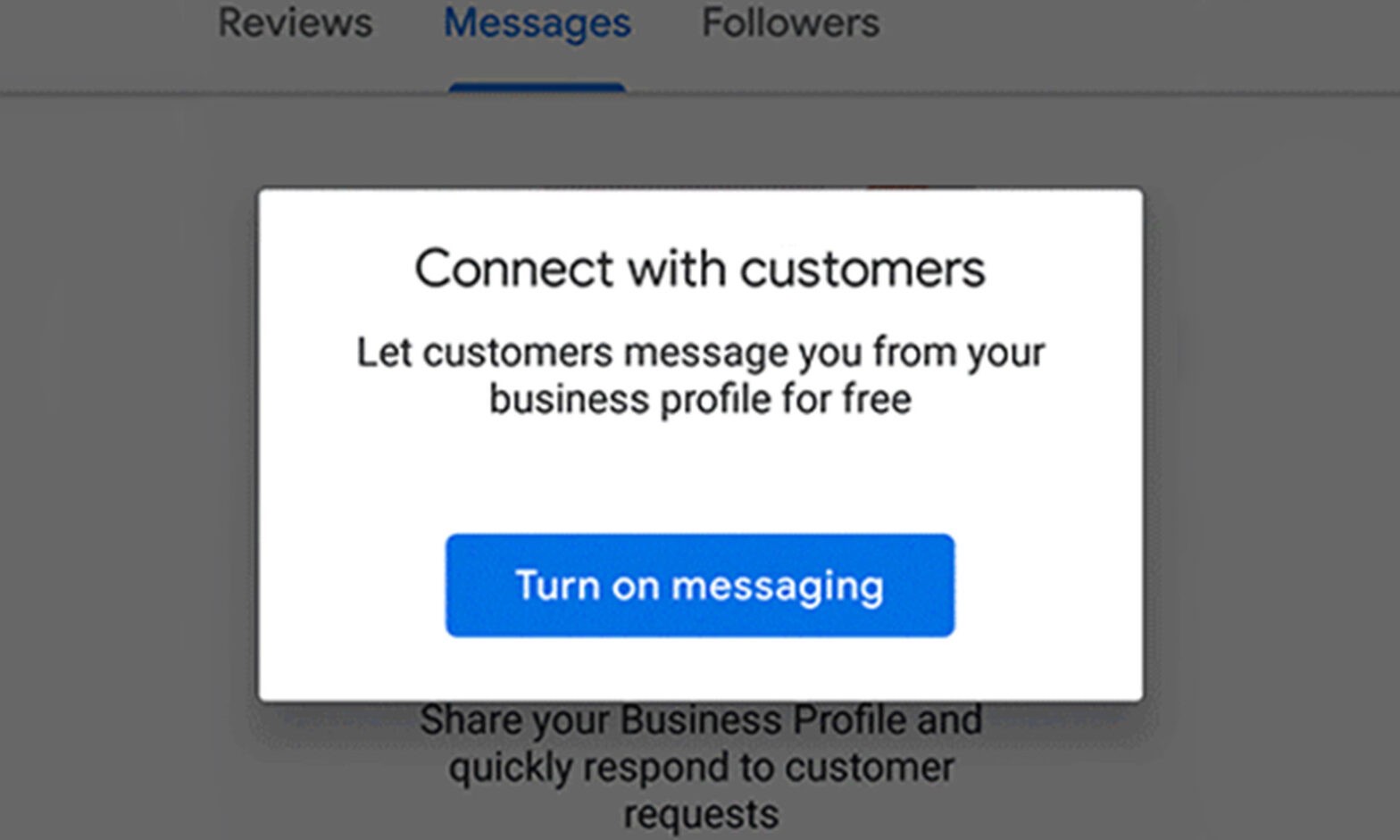
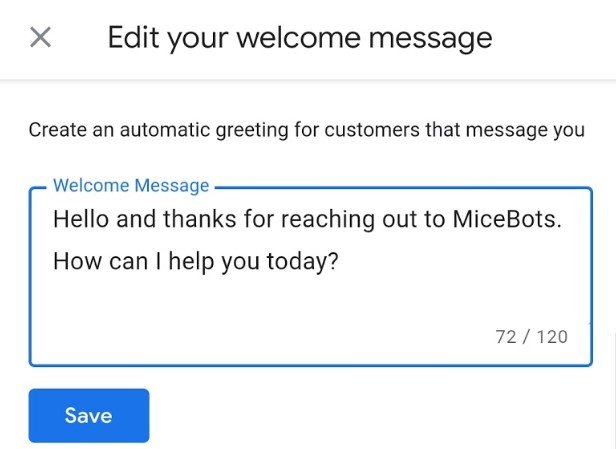
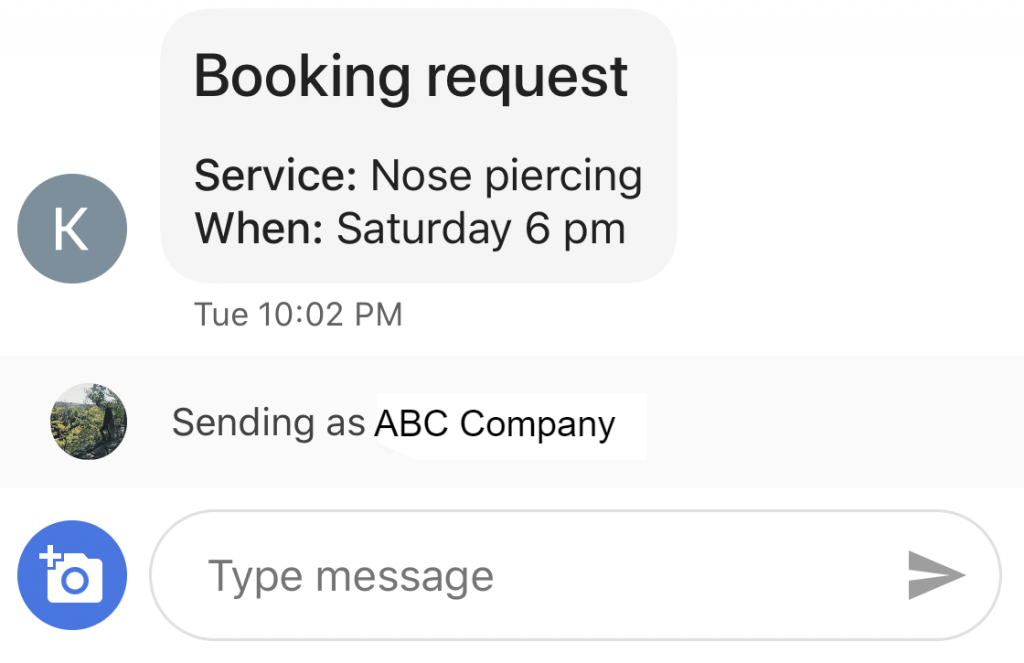
 digital marketing, Google Business Profile, Local SEO
digital marketing, Google Business Profile, Local SEO PREVIOUS
PREVIOUS