For any company or organization working to strengthen their local SEO strategy, one of the best places to begin is Google Business Profile (GBP). Free, easy-to-use, and facilitated by search engine giant Google, GBP is an online tool that you can’t afford to miss out on.
When an online user conducts relevant searches to your business and area, GBP makes it easy for them to find your business. Your business name, address, phone number, and hours can be populated in local search results pages in just seconds.
The people looking for the products and services you provide, specifically in the area in which you’re located, can be pointed directly to your virtual front door. But until you’ve claimed your business listing, those searches are more likely to send customers to your competitors.
If this is your first time hearing about Google Business Profile, don’t panic – you can have your business listing set up in just a few minutes. Once you’ve verified your business’s basic information, it’s time to put the tool to work by optimizing your listing for local search.
Why is it important to optimize your GBP listing for local search? Look at it this way: a solid listing on GBP increases the likelihood that your business will appear in Google Maps, Local Pack, Local Finder, and general organic rankings. Plus, with the right details, you can grab the attention of online users and gain new business through an expanded digital presence.
When you consider the numerous benefits of using Google Business Profile – and having a savvy strategy for doing so – the question is no longer about why or if you should do it. Instead, the better question is: why aren’t you doing it right now?
We have you covered with a useful guide that breaks down exactly what you need to know about optimizing your GBP listing, including the specific steps that will have the highest impact on your local SEO strategy right now.
How to Optimize Your Google Business Profile Listing
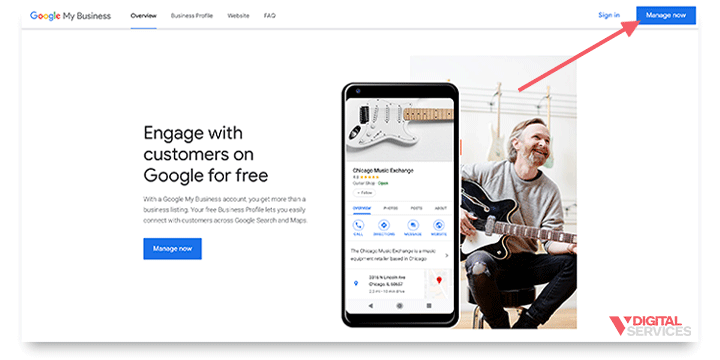
Plenty of local businesses claim their Google Business Profile listing, fill out a few cursory details, and then promptly forget all about it. However, it’s vital that you think of your listing as something that needs to be properly cared for in order to thrive – without some regular nurturing, it won’t ever reach its full potential.
One of the defining characteristics of the Google brand is its commitment to ongoing innovation. New features and options are constantly being released, making it especially important that you view maintaining your business profile as an ongoing project.
Regardless of whether you’ve just claimed your Google Business Profile listing or are searching for smart, simple ways to optimize it for local search, here’s what to put on your to-do list right now:
- Complete all of the GBP listing information
- Regularly check that your business listing information is correct
- Create high-quality Posts for your GBP listing
- Enable the Booking button feature if applicable
- Activate the Messaging feature
- Stay on top of the GBP Questions & Answers feature
- Encourage customers to leave Google Business Profile online reviews
- Add photos and videos
- Write a clear, concise Google Business description
- Include information about your services/menus if applicable
Are you feeling overwhelmed by this list of tasks? Don’t be! In this guide, we’re going to cover each one in-depth, taking the guesswork out of how to optimize your Google Business Profile listing once and for all.
With this how-to in hand, you have everything you need to take the right steps towards a GBP listing that puts your business information in front of the right customers at the right time.
Complete all of the GBP listing information
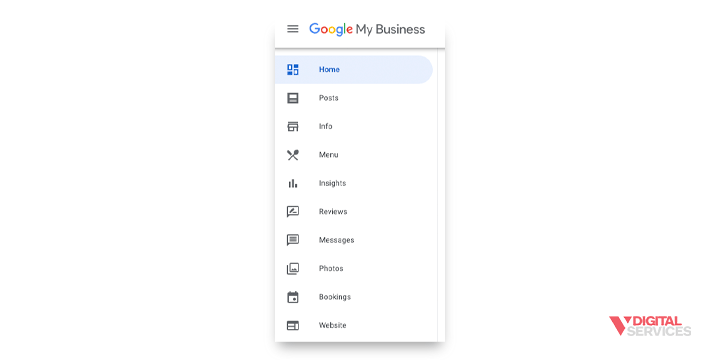
When you initially claim your Google Business Profile listing, it walks you through a process that asks you to answer questions related to your company. This information covers key details such as your business address and phone number, hours, business category, website, and more.
Ideally, you’ll fill out every possible field with detailed information about your company. This listing is what will pop up in Google search results, so you’ll want to take the opportunity to give potential customers as much information as possible. Leave too many fields blank, and you run the risk of losing out on business, simply because users will move on to the next, more informative listing. If an online user is unsure about your business name, address, and phone number, it’s highly unlikely that they’re going to spend time trying to hunt down these details.
Ultimately, it’s up to business owners to make sure that their GBP listing is correctly completed in full – luckily, it’s incredibly easy to check this one off your list. Before we move on to optimizing your GBP listing, tackle this step first.
Regularly check that your business listing information is correct
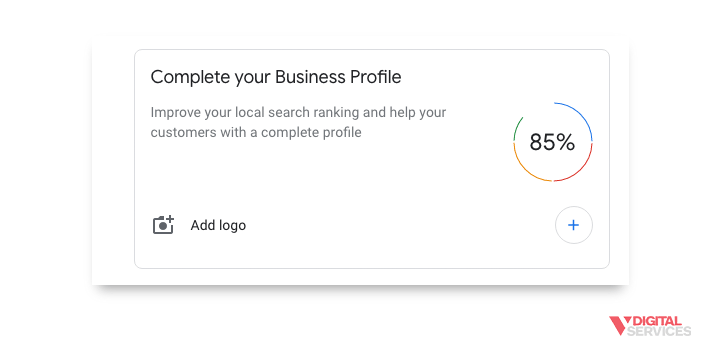
Did you know that anyone can suggest and implement edits to your GBP listing? That means that even after you’re taken great care to create an accurate listing, a user can undo all your hard work with just a few clicks.
If that thought has your internal alarm bells ringing, it should – because it means that anyone, even your competitors, can alter your business listing. When a user clicks on your listing, there’s an option labeled “Suggest an edit.” Clicking that opens up a whole world of editing possibilities, including the ability to make changes to your business name, address, phone number, website, and business category. And even though the option is to “suggest” an edit, these changes can go live before you know it.
Furthermore, Google itself can change your listing based on information discovered by their algorithm. That’s a considerable amount of behind-the-scenes access to your listing, which is why it’s up to you to check for unwanted updates constantly. Although Google states that it sends notifications to the listing owner associated with the Google Business Profile account, it’s not unusual for these emails to be derailed on their way to your inbox, so don’t rely on them.
Instead, take a proactive approach by frequently reviewing your GBP listing. Here’s how:
- Log into Google Business Profile.
- Look for “Google Updates” notifications, which will detail any changes made.
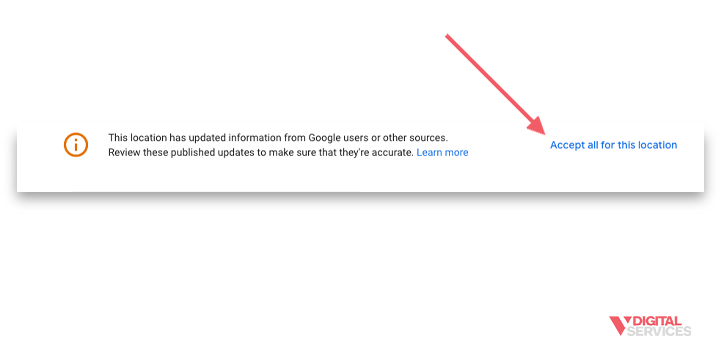 Click “Google Updates,” which will generate the option to “Review Updates.” If there are any problematic changes, this is your opportunity to make a correction.
Click “Google Updates,” which will generate the option to “Review Updates.” If there are any problematic changes, this is your opportunity to make a correction.- If there has been a change made that is incorrect (such as a bogus customer review), and you are unable to change it, there are further steps you can take. Write a post that explains the issue in the Google Business Profile forum, then contact a Google Top Contributor for assistance.
Another way that users are invited to contribute information about your business is by answering a variety of yes or no questions (the prompt in the listing reads: “Know this place? Answer quick questions.”). For example, a listing for a gourmet grocery store might ask an online user if that specific business sells wine. Ideally, the user would answer the question correctly and add useful data to your listing. But again, the possibility for user error (or worse, ill-intentioned users) always exists.
It’s important to understand that Google intentionally allows user edits to GBP listings as part of their efforts to create an online community, offer well-rounded listings, and utilize varying search strategies. And when done correctly, these user contributions really can help boost your ranking and presence. However, just like anything that has to do with your brand, you’ll need to be diligent in paying attention to what is being said – and shared – online.
Create high-quality Posts for your GBP listing
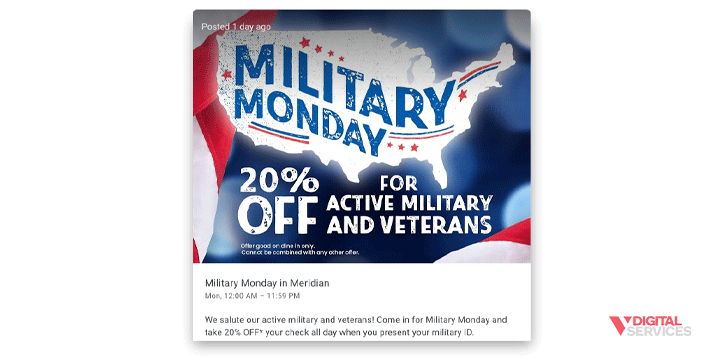
Now that we’ve covered the necessity of verifying your Google Business Profile listing and confirmed that it’s correct, we can move on to the “big picture” goal: optimizing it. By optimizing your listing, you have the opportunity to outrank other local businesses that are your direct competitors. With just a bit of effort and time, you can improve your search rankings and increase local traffic.
One of the first methods for GBP optimization is the use of Google Posts. These Posts resemble social media posts or mini advertisements and appear in the Google search results within your listing. Specifically, users will see posts in the Knowledge Panel and on Google Maps’ From the Owner section. On mobile Search, Posts appear on the Updates and Overview tabs.
With Google Posts, you can build interest in your business, directly connect with customers, promote specific products, services, and events, and help your local SEO. A Post can incorporate text, photos, or video and come in many different forms.
Here’s how to create a Google Post:
- Log into the Google Business Profile dashboard.
- Look for “Posts” on the menu, then click.
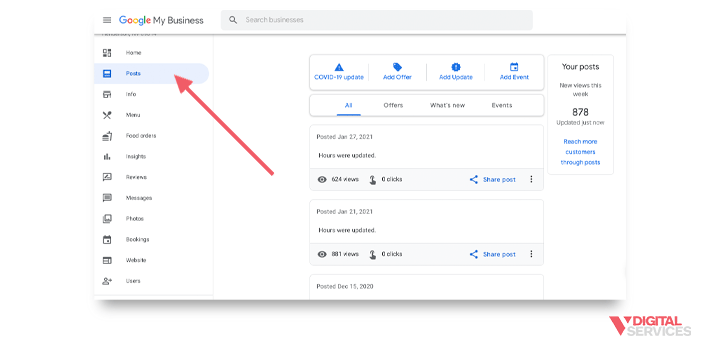 Choose the type of Post you would like to create:
Choose the type of Post you would like to create:
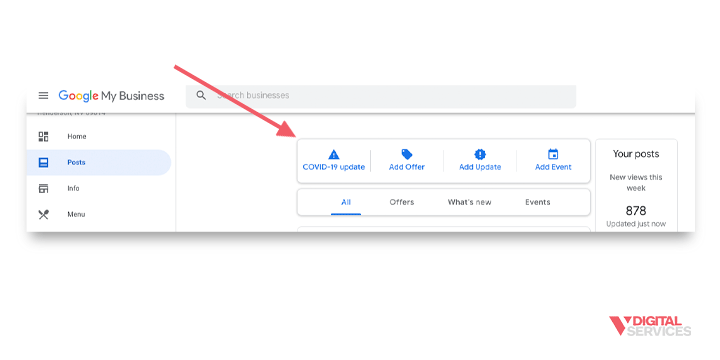
- Update/What’s New: Here, you can enter general information or updates about your business. For example, a nail salon might announce a new business location coming soon.
- Event: Use this option to promote an upcoming event and provide details such as the start/end date and time. For example, a local bookstore might create a Post about a special book release party.
- Offer: Provide information about a special sale, promotion, or offer from your business. For example, a sandwich shop might build a Post to share a special promotion on sub sandwiches for the month of January. These Posts automatically include a “View Offer” button and incorporate a photo, video, text, coupon code, link, and terms/conditions.
- Product: Product posts will appear in the Product tab of your GBP listing, rather than taking the form of a shareable post.
- Select the different elements you want to include in the Post, and enter the relevant details for each one:
- Photos
- Videos
- Text
- Events
- Offers
- Button
- Preview your Post to make sure everything appears correctly. If you need to make any changes, the Back/Edit button will take you back to the draft.
- Publish the Post once complete.
Thanks to the versatility of Google Posts, you can build out your profile with a wealth of information that users may find relevant. Additionally, Posts give you the chance to demonstrate your active online presence, as well as engage with potential and existing customers through various types of content.
Each Post stays live for seven days (or until the Event date), and old Google Posts are pushed down in your listing by new ones. Usually, you can count on Google to send you a reminder when your latest post is no longer active on the Overview tab, so you can get into a good habit of regularly sharing fresh content.
Don’t be afraid to get creative and have fun with Posts. Now more than ever, online users expect plenty of brand personality, and Posts are the perfect place to show yours.
Enable the Booking button feature if applicable
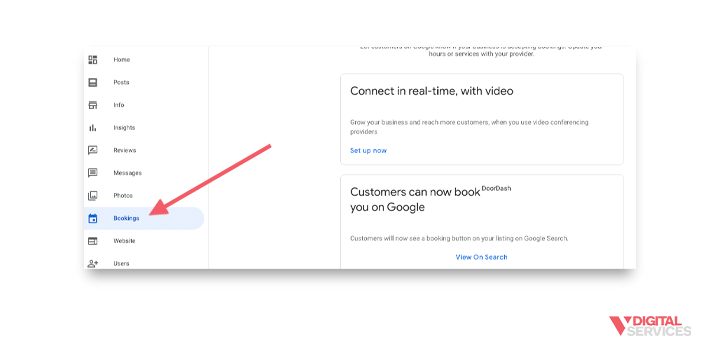 It goes without saying that making it easy to do business with your brand is one of the best ways to bring in customers. After all, we live in an age of convenience, and consumers have grown used to being able to do just about anything with a few taps on their smartphone screen.
It goes without saying that making it easy to do business with your brand is one of the best ways to bring in customers. After all, we live in an age of convenience, and consumers have grown used to being able to do just about anything with a few taps on their smartphone screen.
The Booking button feature on Google Business Profile is an excellent option for any business that operates on an appointment-based business model. With this handy feature, you can give users access to your integrated scheduling software without ever requiring them to leave Google. By eliminating several navigation steps and saving them time, the Booking button can be the difference between a client choosing you or your competitor.
All you need is an account with one of the scheduling providers supported by Google. The list of partners is always growing, so you have more than your fair share of options to choose from. You’ll also need to belong to a business category that is eligible for the Bookings feature. Setting up Bookings takes just a few moments:
- Sign in to Google Business Profile (on a computer). If you have multiple business locations, first select the one you want to manage.
- Click Bookings (on the menu). If this menu tab is not visible, you are not part of a qualifying business category or region.
- Sign up with your preferred scheduling provider.
- Google will automatically establish a link between your account with the scheduling provider and your Google Business Profile account. Once the accounts are linked, users will be able to schedule bookings via your GBP listing.
Keep in mind that depending on your scheduling provider, there may be a small fee charged per booking.
Once activated, the Booking feature increases your chances of driving traffic into your business via GBP. You can share the Bookings link with customers, manage and edit bookings, and even view insights for GBP bookings for most business categories.
Activate the Messaging feature
Yet another outstanding feature of Google Business Profile is the Messages tool, which allows users to get in touch with you in real-time via your listing. Not only does utilizing the Messaging feature open up a line of communication between you and online users, but it also boosts engagement – something that Google takes into consideration when it comes to ranking results for search queries.
With Messaging, you can answer user questions, demonstrate quality service, build trust, and strengthen your brand reputation. A few minutes of messaging could lead potential customers to become loyal brand followers, delivering high-impact results with minimal effort on your part.
Here’s how to set up Messaging on Google Business Profile:
- Log into the GBP dashboard. You can also open the GBP app on your smart device.
- Click “Customers,” then “Messages,” then “Turn on.”
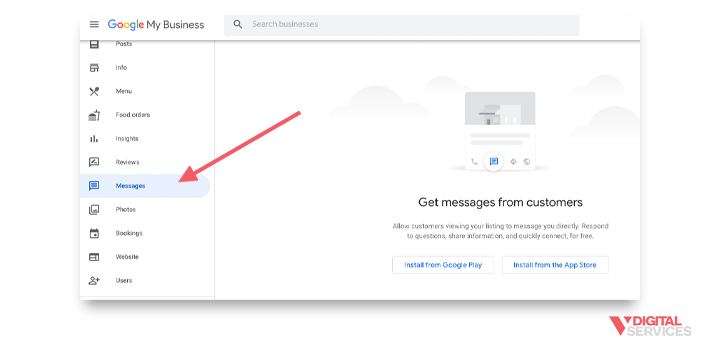
- Customize the “Welcome Message” that users will see when they initially message you, keeping it short but friendly.
It really is that easy – with just a few clicks, you’re ready to chat with customers. We recommend turning on messaging notifications so that you’re alerted to incoming messages and able to respond promptly.
A good rule of thumb is to reply within 24 hours; otherwise, Google can opt to deactivate your messaging feature (and your potential customer will be left with a less-than-ideal first impression).
Stay on top of the GBP Questions & Answers feature
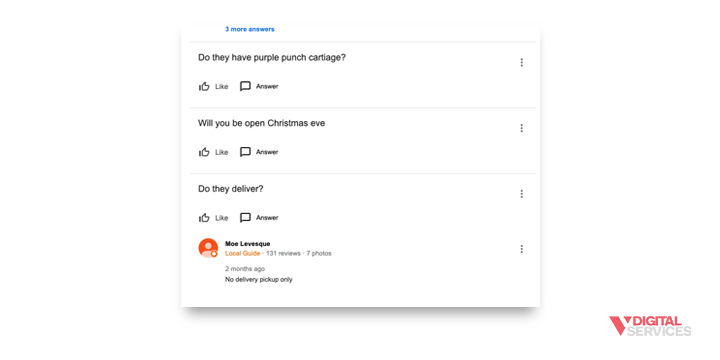 Business owners have the unique advantage of possessing the perspective of an online user – we’ve all found ourselves combing the results for local businesses suited to products or services we need. And as a user yourself, the odds are good that you’ve had specific questions when planning to visit a local business. For example, when you’re searching for a good family restaurant, you might be wondering, “Does this restaurant have a kids’ menu?”
Business owners have the unique advantage of possessing the perspective of an online user – we’ve all found ourselves combing the results for local businesses suited to products or services we need. And as a user yourself, the odds are good that you’ve had specific questions when planning to visit a local business. For example, when you’re searching for a good family restaurant, you might be wondering, “Does this restaurant have a kids’ menu?”
Google Business Profile created the Questions & Answers feature specifically to address queries such as these. The feature provides a huge benefit for both users and business owners because it opens the door for you to directly answer questions (and provide detailed information) in response to interested users.
Of course, as the owner of your business, you’re the most trustworthy source for answers. However, like other GBP details, answers can be suggested by any online user – so it’s critical that you answer questions quickly before anyone else has the chance. Here’s how to answer GBP questions directly from your smartphone:
- Search for your listing, and open up the Questions & Answers feature.
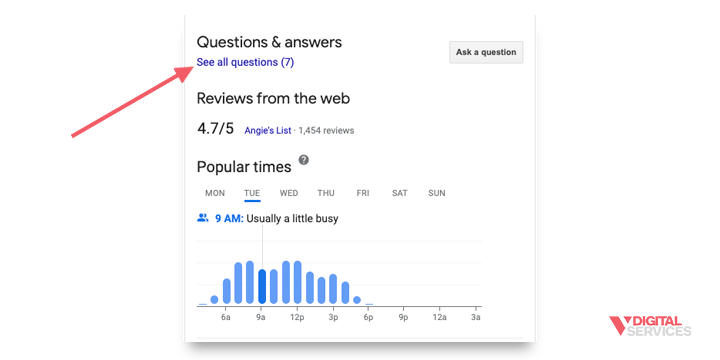
- Click “See all questions” to open the full list of questions in your listing.
- Directly below each question, click “Answer” to provide a relevant answer. You may see other answers already published, but you can still enter yours.
One way to stay ahead of questions is by assembling a Frequently Asked Questions list, which can be published directly in your GBP listing.
Encourage customers to leave Google Business Profile online reviews
As a business owner, you already know that positive reviews from your customers are a significant asset to your brand. The way that people find, choose, and interact with businesses may have changed over the years, but good, old-fashioned word of mouth is still worth its weight in gold.
According to information compiled by Search Engine Journal, more than 90% of online users 18-34 years old trust online reviews as much as in-person recommendations. Also, consumers expect a business to have at least 40 online reviews in order to be considered trustworthy when it comes to their overall star rating. Even so, just five reviews equal a 270% increase in a product’s chances of being purchased. With that kind of data in front of you, it’s impossible to argue against the necessity of online reviews for your business.
Thanks to the intuitive setup of GBP, reviews from your customers take center stage – for better or for worse. When a customer writes an online review for your business, Google includes that information directly next to your Google Maps listing and in the search results Knowledge Panel. Ratings are averaged to assign your business a rating out of five stars, and users are able to browse all customer reviews and read feedback.
So, what does this mean for business owners? Obviously, your ultimate goal is to provide first-class products, services, and customer experiences that generate positive reviews. But doing that isn’t enough. You’ll also need to encourage customers to leave reviews, which GBP allows business owners to do (within their guidelines).
And on top of building a solid foundation of positive reviews, responding to each review is also important. Your responses to both positive and negative reviews will be a direct reflection of your brand, so act accordingly. Bad feedback is often a part of doing business, but when you respond to reviews professionally, it shows your customers that you care – and that you’re willing to go above and beyond to do what’s right.
Add photos and videos
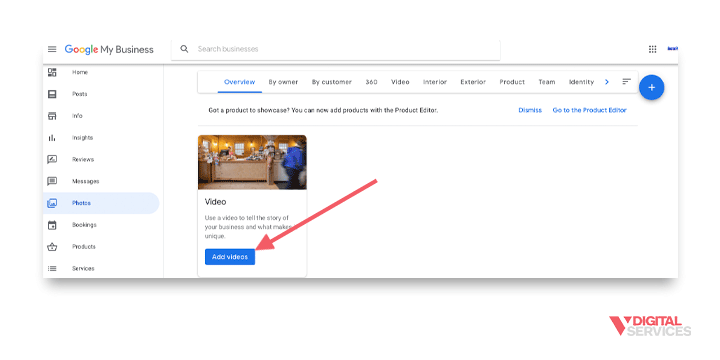 Photos and videos are among the most in-demand forms of content, dominating virtually every digital platform from social media to Google Business Profile. Quality images and video have the visual appeal to grab users’ attention and hold their interest, often for far longer than text can. Plus, visual elements can add a much more personal touch to your GBP listing, giving users the sense that they can “get to know you” simply by scrolling.
Photos and videos are among the most in-demand forms of content, dominating virtually every digital platform from social media to Google Business Profile. Quality images and video have the visual appeal to grab users’ attention and hold their interest, often for far longer than text can. Plus, visual elements can add a much more personal touch to your GBP listing, giving users the sense that they can “get to know you” simply by scrolling.
Imagine you’re an online user comparing listings for bakeries near your current location. Before you make any phone calls to the few you’re considering, you want to get a better sense of what they have to offer. So, you browse the business information and scroll through a handful of menus. Then, you notice that one of the businesses has a variety of photos and videos within their listing: close-ups of their beautifully-made pastries and cakes, video of special events they’ve catered, and photos of their team. In contrast, none of their other local businesses have visual elements in their listings, aside from a few blurry snapshots uploaded by users. Which bakery are you most likely to visit?
If you’re anything like the average online user, the odds are good that you would choose the bakery with the GBP listing featuring a range of photos and videos. That’s great news for the bakery that took the time to add photos and video, but not-so-good news for the ones that didn’t.
Any opportunity to make your local business listing stand out in searches is worth taking, and photos and videos present a clear-cut route to optimize your Google profile for the best possible results. Here’s how to add photos and video to a Google Business Profile listing in seconds:
- Sign in to Google Business Profile on a computer.
- Click Photos in the left-hand menu.
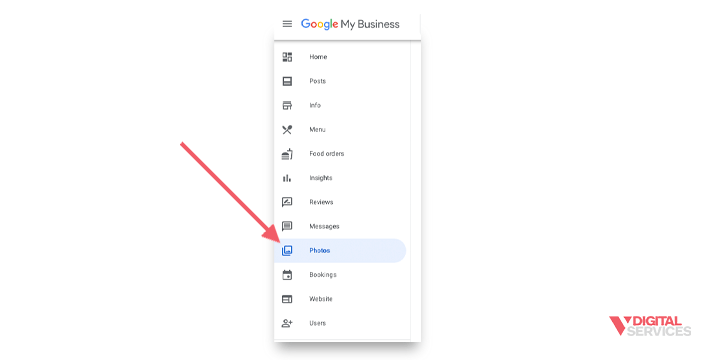
- Click the Post button in the top-right section of the screen.
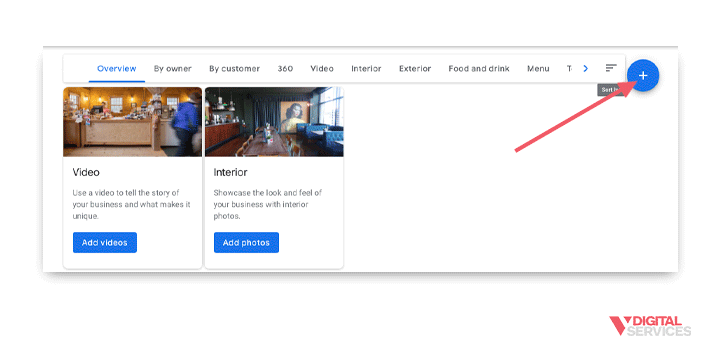
- Choose the type of photo/video that you want to add.
- Upload the file from your computer.
Some ideas for GBP photos and video include quality images of your storefront, interior/exterior, logo, products, and services. You can also upload images and videos depicting your team, mission, and anything else you’d like to share about your brand.
Write a clear, concise Google Business description
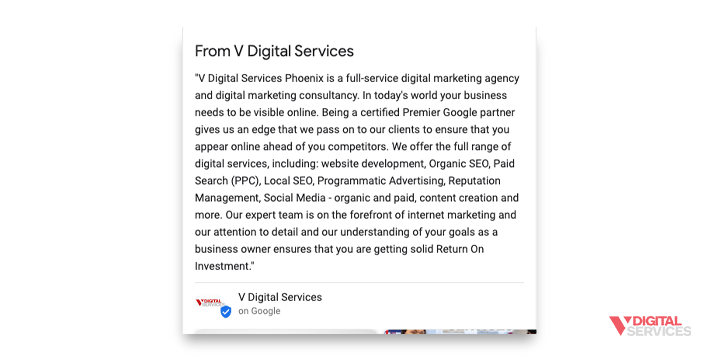 One of the more recent additions to GBP is the ability to write a business description to be displayed in your listing. All descriptions have to fit within Google guidelines, so pay close attention to these to make sure yours isn’t removed.
One of the more recent additions to GBP is the ability to write a business description to be displayed in your listing. All descriptions have to fit within Google guidelines, so pay close attention to these to make sure yours isn’t removed.
You’re allowed 750 characters to tell users what makes your business unique, the story of your brand, and anything else you think distinguishes you from your competitors. Only 250 characters will be displayed in the Knowledge Panel before they’re cut off, so that chunk of text is your chance to put your local SEO knowledge to good use. Structure the description in a way that places important business details and keywords at the front, without being “spammy.”
Whether people are using a search engine on their computer or mobile device, the business description will be displayed – so don’t miss out on the chance to make your listing stand out as a unique search result.
Include information about your services/menus if applicable
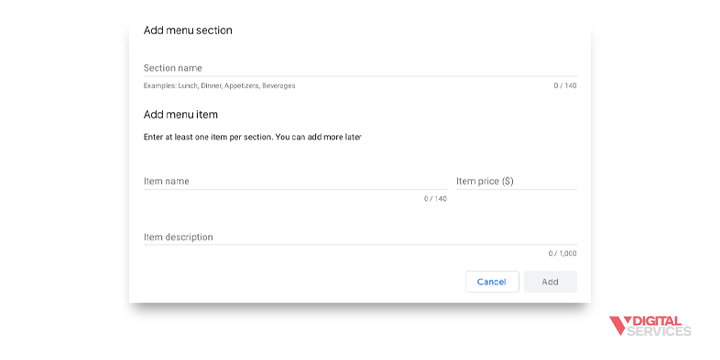 For every local business on GBP, a category is assigned that helps both online users and Google understand the type of products or services provided. In many cases, the category your business belongs to can determine the features that are available to you, such as the Services and Menus sections.
For every local business on GBP, a category is assigned that helps both online users and Google understand the type of products or services provided. In many cases, the category your business belongs to can determine the features that are available to you, such as the Services and Menus sections.
Service-oriented businesses, like salons, spas, home repair companies, and others, can display a list of available services in their GBP listing. Google makes it simple to get started by giving you a long list of service options based on the primary category of your business.
For example, if you own a plumbing company, GBP gives you the option to list relevant services such as “Install faucet” or “Repair toilet.” You can also add custom services if you aren’t able to find yours within the pre-generated options. Building a comprehensive list of services makes it easier for users searching for these services to find you, driving the right traffic to your listing.
Here’s how to do it:
- After signing in to Google Business Profile, click “Info” from the menu.
- Navigate to the section labeled “Services,” then click “Edit.”
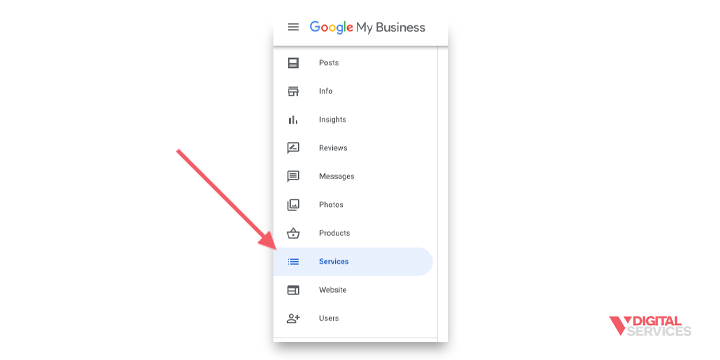
- Add sections as necessary, with applicable items in each section.
Businesses in the food and drink category can similarly use the Menu feature to give users information about what they offer. Using the Menu editor, you can list your menu items or edit the information that has been automatically imported by a third-party provider.
Here’s how to use the Menu editor:
- After signing in, click “Info.”
- In the section titled “Menu,” click “Edit.”
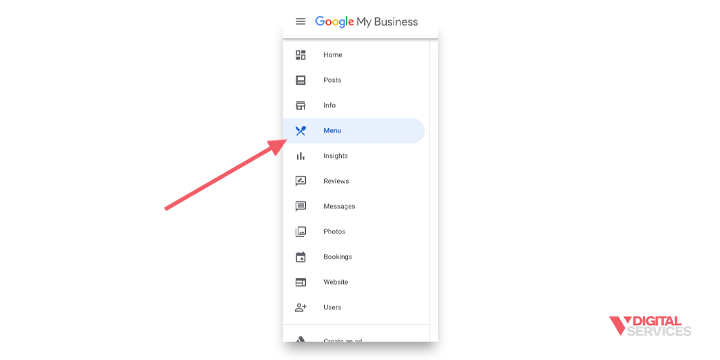
- Add your menu sections, then individual items belonging to each section (i.e., appetizers, entrees, desserts, drinks, etc.)
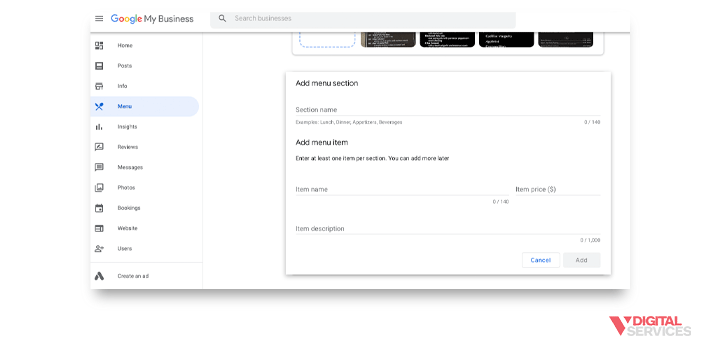
- If a third-party menu site has already populated this section, you can edit it by clicking “Create a new menu” and entering your own information manually.
Much like the Services section, the Menu portion of your business listing not only makes your GBP most useful to online users – it also helps your business get seen by people that are interested in what you’re serving.
Optimize Your Google Business Profile Listing: Closing Thoughts
Taking the time to regularly update and optimize your Google Business Profile listing is a no-brainer, especially if local SEO is one of your priorities. From your Google Business Profile account, you wield the power to improve your local search rankings, make sure that users have the details they need to do business with you, and establish a strong and positive online presence.
This single profile will earn you a place on Google Maps and in Google search engine results – and that alone makes it a must. One of the basics of Business Success 101 is getting your business information out there, and GBP makes that easier than ever.
Use GBP to Your Advantage with Help from V Digital Services
When it comes to building your business, Google offers a myriad of opportunities to reach both existing and potential customers. Google Business Profile can be an invaluable tool for your digital marketing strategy, providing an effective way to boost your ranking and generate interest in your products and services.
Optimizing your Google Business Profile listing is one of the many parts of digital marketing that will never be truly “complete,” especially as Google continues to evolve. But with a little help from the experienced team at V Digital Services, you can be confident that your GBP listing is always up to par. We’ll work with you to build a listing that positively represents your business and brand, then help you make sure that it’s consistently maintained and optimized for local SEO. Combined with other strategic efforts, our team will support you in achieving your digital marketing goals now and in the future.
For more information about how your Google Business Profile listing is just one part of a winning digital strategy, reach out to V Digital Services today.

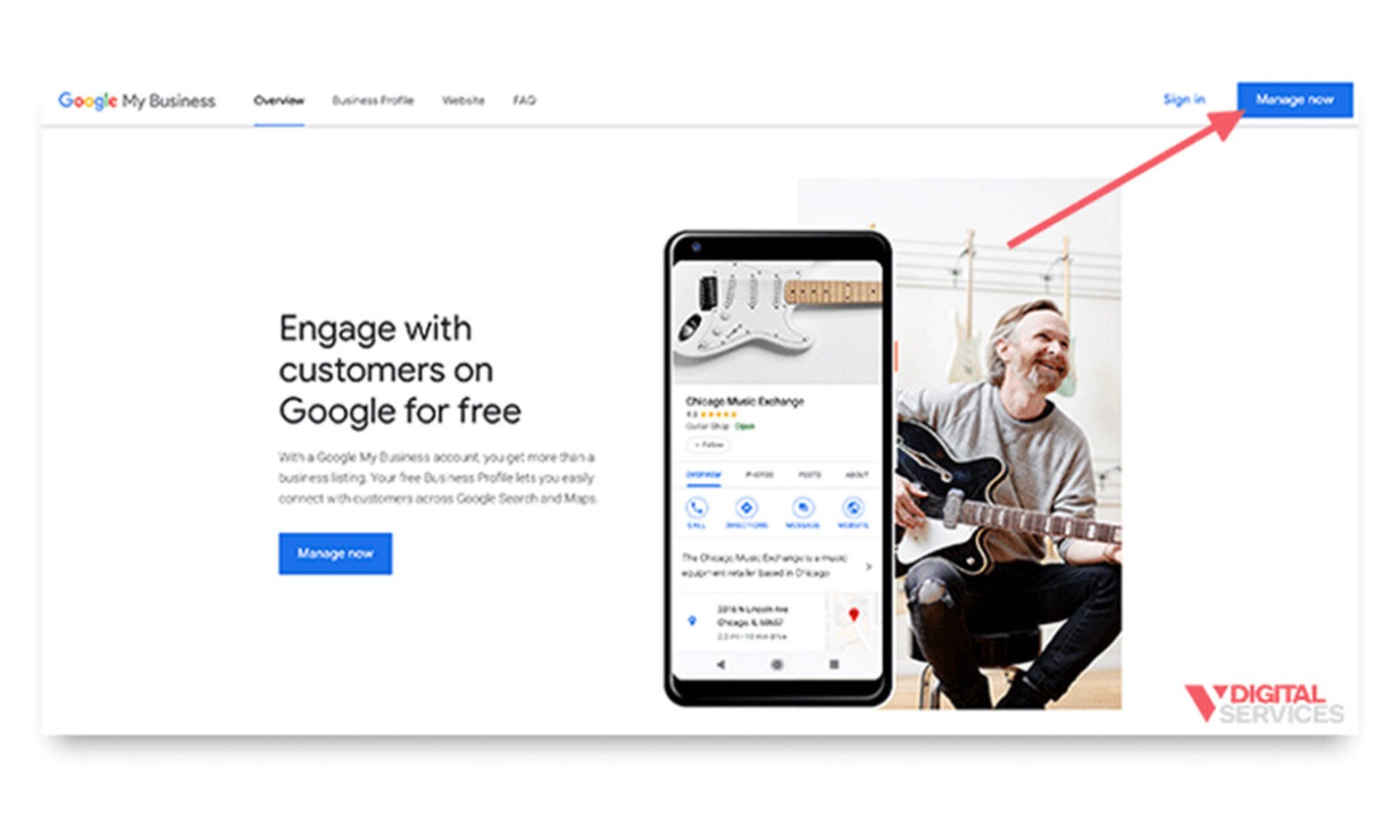
 PREVIOUS
PREVIOUS