Have you ever come across an interesting YouTube video, only to realize the content is in a language you aren’t familiar with? In the past, you might have just clicked on the next video – but now, it’s become significantly easier and you can easily learn how to translate YouTube videos into a wide range of languages.
There’s still some room for improvement when it comes to YouTube’s translation feature, and it’s not an option available on all videos just yet. Even so, the opportunity to translate YouTube video content is a huge step forward for accessibility and global content creation as a whole.
YouTube translations aren’t just a convenient option for your casual video browsing sessions; this capability is a major asset for brands and businesses. Translation opens up an entirely new audience for marketers, which is always a good thing. Keep in mind that you’ll need to turn on certain features when you upload videos; otherwise, viewers can’t use the translation feature (more on that later).
We’re going to do a deep dive into how to translate YouTube videos, covering a variety of topics that will benefit you as both a viewer and a marketer or business owner, including:
- How do you translate YouTube videos?
- How do you make sure viewers can translate your YouTube videos?
- What are the benefits of creating video content that can be translated?
- How do you:
- Translate YouTube captions
- Translate YouTube video titles and descriptions
- Translate playlists
- What does a translated YouTube video look like for viewers?
- YouTube video translation tools
By the time you’re done reading, you’ll have everything you need to know to enjoy, create, and market YouTube videos to their fullest potential.
How to Translate YouTube Videos
Turning on the translate feature for YouTube videos takes just a few moments and a short sequence of clicks.
To get started, you’ll need to understand how to turn on captions on YouTube:
1. First, turn on captions in a YouTube video.
Select a video to watch, then check if it has closed captioning available. Look at the bottom left-hand side of the video player and find the square icon labeled “CC.” Not all videos have closed captioning available, and those videos won’t display the CC icon.
Click the CC icon. You’ll see an on-screen message informing you that captions have been turned on.
By default, the captions will be in the video’s spoken language. However, you can change the language settings if needed, which we’ll explain shortly.
2. Customize the captions for easy readability.
If you don’t like the color, font, size, or placement of the captions, you can easily make adjustments. Click on the Settings icon (the gear), select Subtitles/CC, and then click Options in the top-left section of the menu. You can play around with the YouTube closed captioning settings until they’re to your liking.
If you want to move the captions to another area of the video screen, just click and drag the text box.
3. Then, use Auto Translate if needed.
With millions of users worldwide, YouTube has videos in just about every language you can think of – so it’s not surprising that you’ll come across more than a few that are captioned with a language you don’t know. Luckily, YouTube’s Auto Translate option offers up an easy fix.
Once you have closed captioning activated, click on the Settings icon. Select Subtitles/CC, then click Auto Translate. You’ll see a list of available languages to pick from; simply click your preferred language.
The subtitles will now be automatically translated into your selected language using AI technology. The translations are rarely perfect, largely because translating languages can be tricky. Usually, you’ll get a translation that makes it possible to follow along and understand the video content with ease.
Making Sure Your YouTube Viewers Can Translate Your Videos
Regardless of the Auto Translate feature, you should already have closed captions (CC) and subtitles available for any video content you upload to YouTube or other sites. While there are certainly perks to including video captions, it’s more than just an “optional add-on” – it’s a best practice for accessibility in general.
Why should content creators use captions in videos?
According to a study conducted by Verizon and Publicis Media, about 80% of viewers are more likely to watch a video in its entirety when captions are available. Of those surveyed, half said that captions are very important because they frequently watch videos with the sound turned off. Without captions, you could be looking at losing a massive chunk of your target audience – yikes.
But beyond the convenience factor, captions are a necessity for some viewers. Neglecting to caption your videos means failing to consider viewers with hearing loss or auditory processing challenges, preventing you from staying ADA-compliant. When you consider that perspective, why not turn captions on?
Furthermore, viewers won’t have the option to use Auto Translate for their videos if they haven’t activated captions. That’s even more of the potential audience that you’re leaving in the dark… which isn’t exactly good for business.
Suffice to say, figuring out how to add captions to a YouTube video is an essential step in your video marketing journey.
How to Provide Translations for Your YouTube Videos
Similar to the process for translating videos as a viewer, enabling translations as a video creator starts with activating closed captioning (CC). From there, it continues to be an incredibly easy set-up.
1. Enable closed captioning on your YouTube video.
You can use YouTube’s auto-generated captions for videos (a feature you simply turn on during the upload/edit process, available in only certain countries), or you can create and upload your own. In terms of accuracy, writing your own captions is obviously the ideal solution – but you might not always have the time to do so.
A third option is to open the door to community contributions so that the YouTube community can contribute subtitles for your video. This can be a big time-saver, and you’ll always be able to review the captions before they become visible to viewers.
2. Upload new subtitles/closed captioning to a video.
If you’d rather upload your own captions/subtitles, you’ll first need to save the text file as one of the accepted file formats. Then, navigate to YouTube Studio, and click on Creator Studio Classic (located in the left-hand menu). Upload your captions file by:
- Going to Video Manager.
- Locate the video you want to change, then click “Edit.” Confirm that the video hasn’t been set to private and that it has at least one closed caption or subtitle.
- Underneath the video, click the tab labeled “Subtitles and CC.”
- Select “Add New Subtitles or CC,” then choose the language.
- Finally, click “Upload a File.”
3. Translate video titles and descriptions.
In addition to making sure viewers can translate subtitles, you can also translate your video’s metadata. As a result, viewers who use other languages will still locate your content in their search results.
Add titles and video descriptions in another language by:
- Open YouTube Studio.
- Select “Subtitles” in the right-hand menu.
- Set the original language (unless you already have).
- Click the “Add Language” option, and select the language you want to translate the metadata to.
- Under the “Title & Description” heading, select “Add.”
- Type in the translated version of your video title and description, then click “Publish.”
4. Translate your YouTube video playlists.
Playlists are a handy feature for your YouTube channel because it streamlines the viewer experience and makes it easier for them to browse your content. So, you don’t want to forget to think of international viewers – luckily, it’s pretty simple to translate playlist titles and descriptions:
- Go to the Classic Creator Studio, which you can find in YouTube Studio’s left-hand menu.
- Choose “Playlists” under “Video Manager.”
- Then, click the three small dots on the right-hand side, choosing “Translate playlist info.”
- Select the settings, then click “Translate playlist.”
- Under “Original language,” choose the playlist’s original language. Then, under “Translate into,” select/add the desired language.
- After entering the title translation, click “Save.”
What Do Translated YouTube Videos Look Like?
Thanks to the advanced technology behind YouTube, little to no effort is required for viewers to watch translated versions of YouTube videos. Based on their given location and their selected interface language and recently-viewed videos, YouTube chooses the language that is most likely to be a good fit.
If you’re curious about what a translated YouTube video looks like for your viewers, check it out with a few quick steps:
- Open an “incognito” browser using Chrome, MS Edge, Firefox, or Opera.
- Go to YouTube, then scroll to the very bottom of the homepage.
- Click on the drop-down menu labeled “Language,” then select the language you want to check.
- Navigate to your video’s watch page, and you will then see how a viewer perceives the translated version.
Tools for Translating Videos
The automatic translation and captioning feature on YouTube doesn’t do a bad job, but it will leave you with a fair number of errors to tackle in a manual clean-up. Other options for YouTube translation tools include several inexpensive platforms that could be worth the investment if you have a significant international audience.
One example is Rev, a service that creates translation files for you. From there, all you’ll need to do is upload it to YouTube.
Take a Strategic Approach to YouTube
Creating a targeted strategy for YouTube is the key to effective marketing, community engagement, and overall branding, but many companies skip straight to the step of uploading videos at random. Make sure you’re using your time and resources as wisely as possible: hit pause and reach out to the team of digital marketing experts at V Digital Services.
V Digital Services has dedicated teams ready to support you in every way possible, from video production to SEO. We’ll help you create high-quality, engaging videos that align with your business goals. Then we’ll make sure that your target audience is finding, watching, and enjoying those videos. Together, we can help you figure out a plan to take charge of your YouTube strategy once and for all.
Learn more about using YouTube for marketing when you contact our team today!
Image Sources: Ulvur , Virage Images , Sutipond Somnam , iamwayclick / Shutterstock

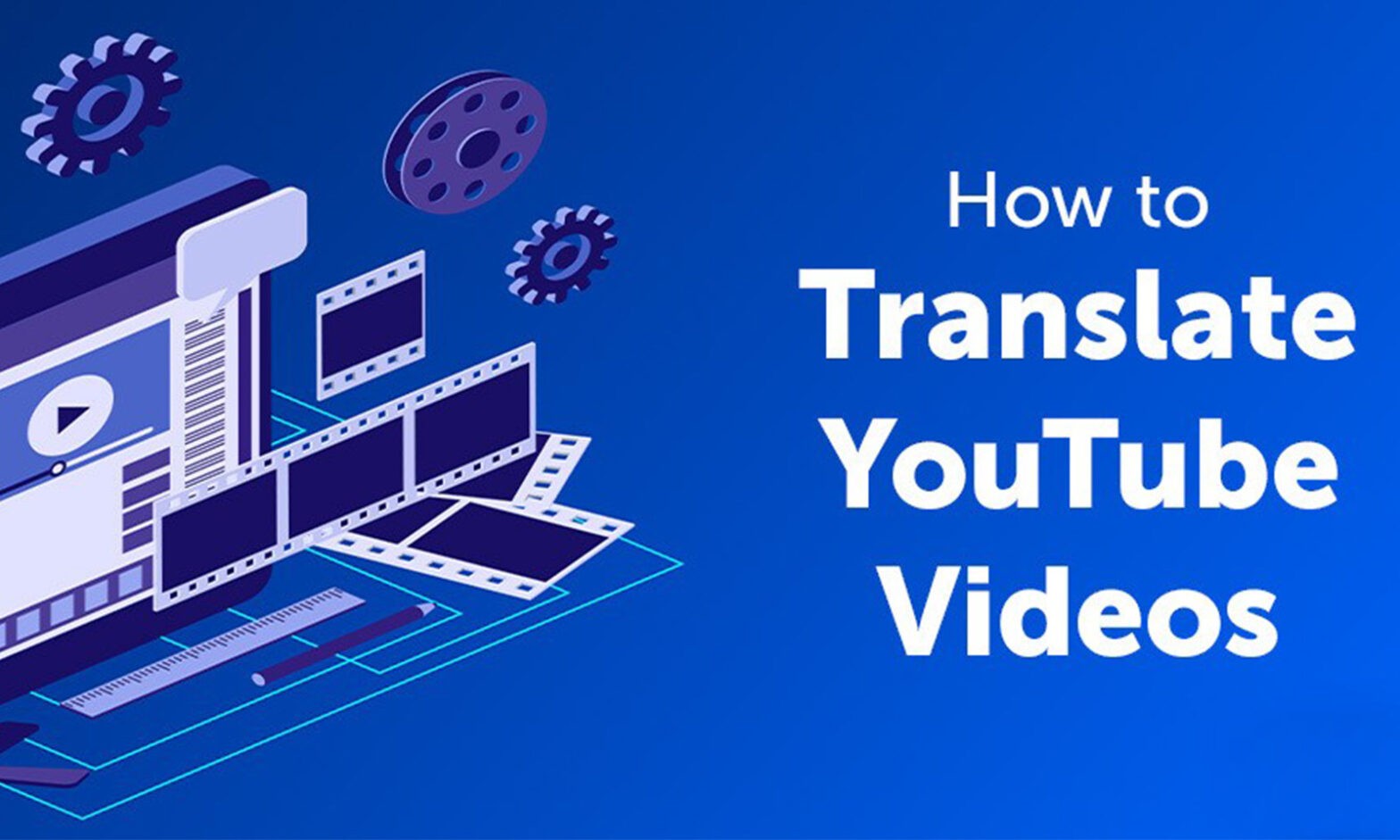



 PREVIOUS
PREVIOUS