Despite its many hiccups of late, Facebook is still considered one of the largest and most popular social media networks in the world. Not surprisingly, they were also the first social media network to pass the 1 billion user threshold, and now, they currently sit comfy at a reported 2.23 billion registered users. Other social media giants with over a billion registered users include WhatsApp at 1.5 billion and Instagram just at the billion mark. However, do you know who owns WhatsApp and Instagram? You guessed it! Why Facebook, of course.
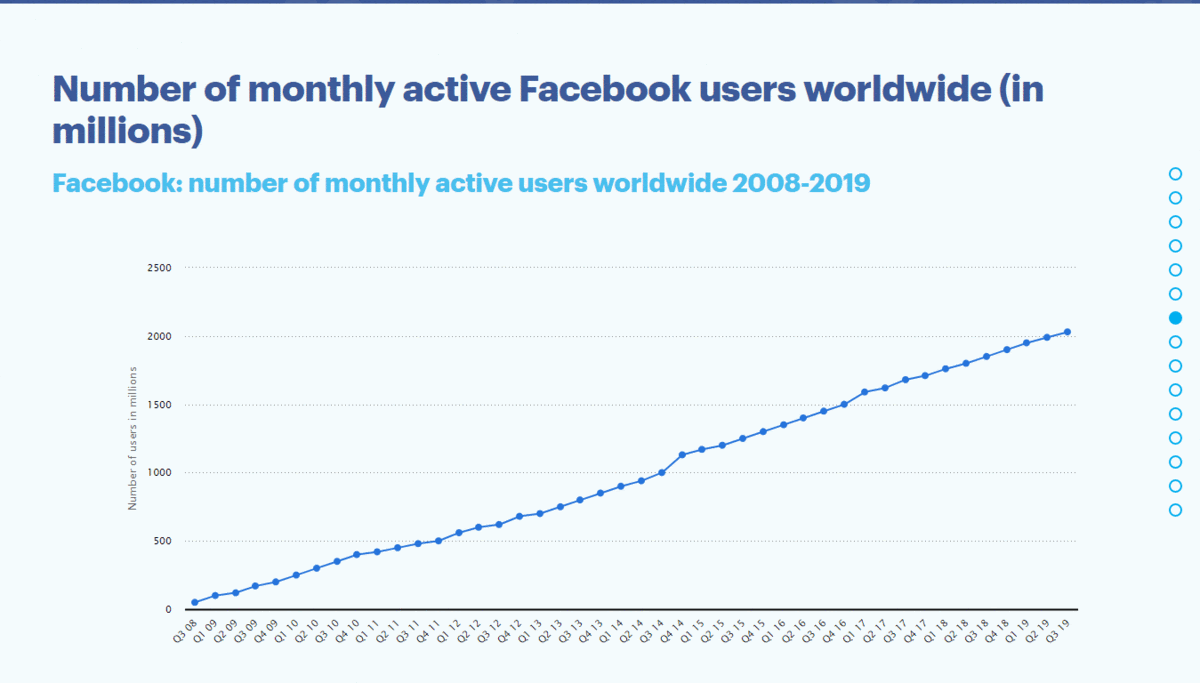
With all these figures working in their favor, it’s no wonder that any social media marketing agency you work with, will generally recommend that you set up a Facebook page for your business. It sounds easy enough, but once you’re ready to get started, you might find yourself wondering how to make a Facebook page for a small business. This guide will walk you through the ins and outs of creating a Facebook page, whether you’re a B2B or B2C business. Now, let’s get started.
What is a Facebook Business Page?
Many small business owners make the rookie mistake of creating a personal Facebook account for their company. However, personal Facebook accounts are much different from Facebook pages. From looks to functionality, they serve entirely different purposes and allow you to interact with potential and current customers in entirely different ways.
It is important to note, however, that you will need a personal Facebook account to create and manage a business page. It is best to use your actual personal account to do so. That way, you won’t miss important updates and notifications as these are usually streamlined with your personal page notifications to reduce the likelihood of you missing them.
Why Do You Need a Facebook Business Page?
For brands that have already made thousands of connections for their business via a personal page, making the switch can seem like a waste of time. However, the sooner you upgrade to a professional business page, the better.
Companies that have had success with other social media platforms, or perhaps know very little about social media, may also be skeptical about adding a Facebook page to an ever-growing to-do list.
So, let’s start with a few reasons why using your personal profile as your business account is a bad idea.
- If you are currently using a personal page to promote your business, the more your business grows, the more trouble you will run into. You can only have 5000 friends on Facebook. Thereafter, anyone else who wants to interact with your page will have to follow it. If this is your actual personal account, you will have a hard time connecting with your actual friends when you find them, via the platform.
- Family and friends are usually eager to support your business, provided you have a track record of being ethical and getting things done. However, most people enjoy some separation between business and pleasure at home and on their feed. Punctuating people’s political debates and congratulations for their upcoming wedding with T-shirt sales and new order announcements can begin to annoy them over time. Some will unfriend you; the rest may tune you out or physically mute your page.
- Reputable clients and high-profile customers will often think twice about working with a brand that does not have an established public presence online. For these clients, using a personal account for business may seem sloppy and unprofessional. Naturally, this will cost you money in the form of lost business, over time.
Now, that we have explored some of the downsides of using your personal page for business, let’s look at some of the benefits you stand to gain by creating a business page for your brand.
- Affordable Ads: When you create a Facebook page, one of the amazing features you now have access to is advertising. What’s even better is that Facebook ads are inexpensive and will be effective if you target your demographic well enough. You can run an ad for as low as $1 for just one day. At no additional cost, you can also include Instagram as a platform for your ad to show on.
- Website Traffic Referrals: If your website or blog is currently suffering from low traffic, using your Facebook business page to consistently share content from the blog and run the occasional ad, can grow your traffic and increase the number of subscribers on your mailing list. This helps to generate leads, which later translates to conversations and money in the bank for you and your business.
- Free Facebook Insights: Many social media companies charge an arm and a leg just to analyze your account and audience, so you can customize your ads and content. However, Facebook offers insights for free and so does Instagram. Information provided by Facebook Insights include: level of engagement, the location of your most active followers, and the primary demographic you connect with.
- Recommendations: When you’re a small business, every vote of confidence from the public and your customers helps. Facebook business pages have integrated features to allow and encourage your customers to recommend your business and rate their experience working with you. Keep customers happy, encourage them to like your business page, and watch your credibility increase online.
- SEO: If you thought search engine optimization was only for your website, you’ll be surprised to know that Facebook helps here, too. Once your business has a Facebook business page, that page will show up in search engine results, further helping to increase visibility and generate leads for your business.
- Mobile Optimization: Most Facebook users access the website from their smartphones and tablets. Because Facebook is already mobile friendly, it provides an easy way for you to interact with users in their comfort zone. This is especially important if you have not yet invested in a website, or you have a website, but it has not been properly optimized for mobile use.
- Customer Service: The easier it is for your customers to reach you, the more they trust you. Facebook business pages have a built-in messaging system. This makes it easy to chat with customers and provide immediate responses to urgent queries. Because of this, you never need to invest in hiring a team to manage a chat-box queue on your website.
How to Create Your Facebook Business Page
Now that you have a better understanding of the countless benefits for your business, let’s go through a step-by-step guide on how to make a Facebook page from scratch. Keep in mind that Facebook does make routine updates to its system, but these steps were still current and applicable as of January 2019. Here goes!
Step 1: Create the Page
The first step is to create the actual page with the click of a button. Simply visit facebook.com/business and click the Create a Page link. You should find this in the top right-hand corner of the page. Facebook will then present several business options for you to choose from. These include some of the following.
- Local business or place
- Company, organization or institution
- Brand or product
- Artist, band or public figure
- Entertainment
- Cause or community
Quick Tip: Be sure to spend some time considering which type is best for you as each category option comes with its own unique features. However, if you do change your mind later, you can always go back and change it to something more suitable.
Step 2: Type in Basic Company Information
If you already have a business plan or a company website, then this step should be easy and straightforward. Just copy and paste!
Here is a list of some of the information Facebook will encourage you to include. Keep in mind that this may differ based on the category you chose.
- Page Name
- Phone number
- Email address
- Website address
- Physical address
- About
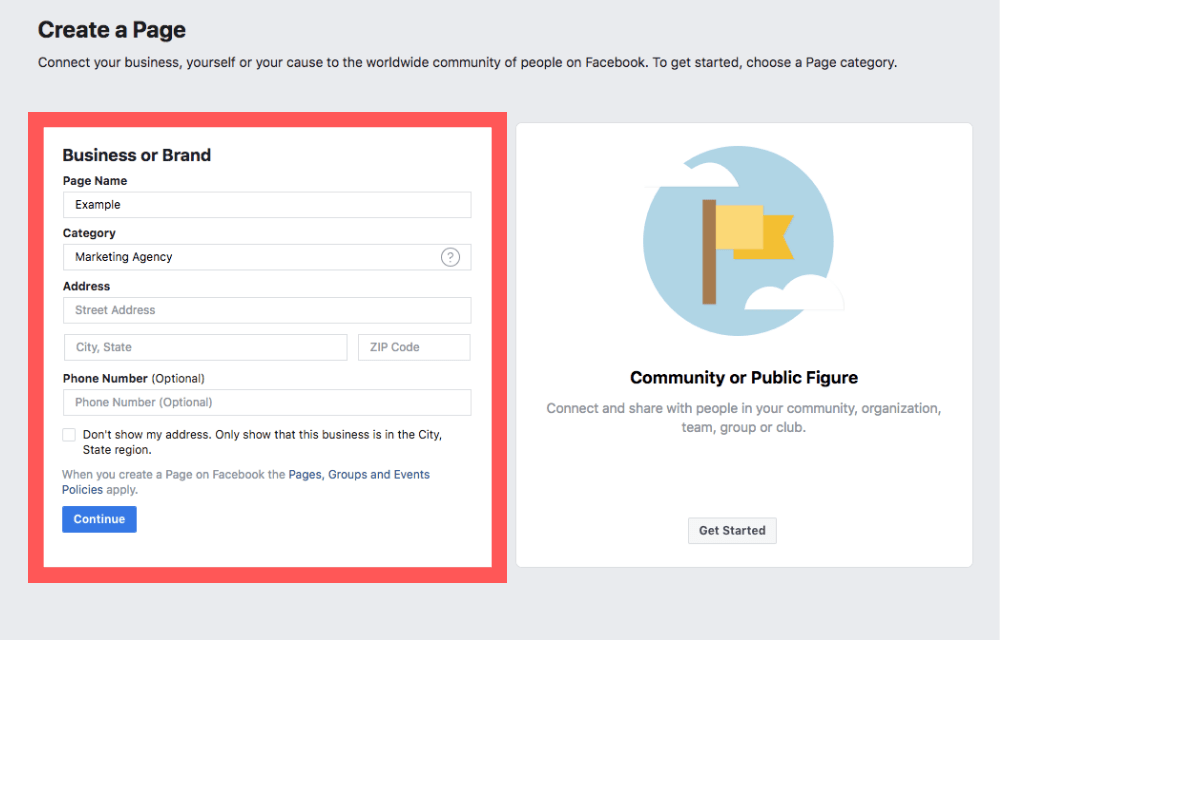 Step 3: Add a Profile Picture
Step 3: Add a Profile Picture
Facebook will now prompt you to upload a profile picture and banner photo. Your profile picture should be 170 x 170 pixels. However, if it’s larger than this, you may upload it and crop to an appropriate size using Facebook’s built-in photo-edit function.
Quick Tips: For profile pictures, a logo or a professional photo of yourself or your main product is best. Ensure you use the same photo across all your social media platforms.
Step 4: Add Cover Graphics
You will then upload your cover photo or banner, which should be 820 x 462 pixels. If you have pictures that are larger than these parameters, you will be able to crop them, though you may lose some of the visuals in the process.
In addition to this, Facebook now allows videos and slideshows in the banner area. If you have ads that have done particularly well on social media, or a demonstrative video of how your product works, this is a good place to show them off. Note that the video cannot be longer than 90 seconds. As for the slideshows, you can add up to five photos. Users can scroll through these photos, but they do not currently change automatically.
Quick Tips: If you decide to use a cover photo, get it professionally designed to include your company name. Remember to keep color schemes consistent across all your social media platforms for branding purposes.
Step 5: Explore Your Business Page
And, just like that, your page is created! However, it is not yet ready for public eyes. For this reason. Facebook will encourage you to explore the page and fill in additional information, so it looks more complete. Additional information you may be asked to type in include the following.
- Short description
- Business hours
- Awards
- Brand story
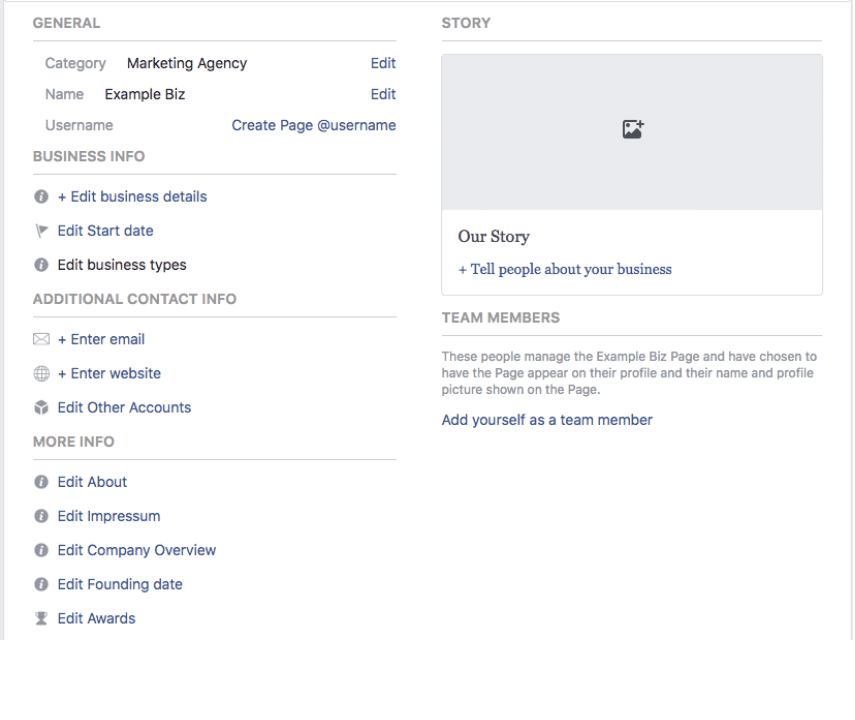 Step 6: Create a Username
Step 6: Create a Username
Facebook provides you with a free customized URL called a vanity URL, if you create a username. This makes it easier for your customers to find you and tag you in posts. You will find the “Create Page Username” prompt under the Page Name on the left of the page.
However, before you claim your online real estate for your brand, consider the following.
- If you have already been using another username on another platform, use the same name on Facebook for consistency.
- If you have not yet created your other social media pages, do a quick check to ensure the username you want is available.
- If you are creating a username from scratch, use the business name.
Quick Tip: If your brand or company name is already taken, there are many suffixes you can add to create a suitable alternative. For example, if @VDigital was taken, we could try the following.
- @VDigitalUSA
- @VDigitalGlobal
- @VDigitalMarketing
- @VDigitalLLC
- @VDigitalCo
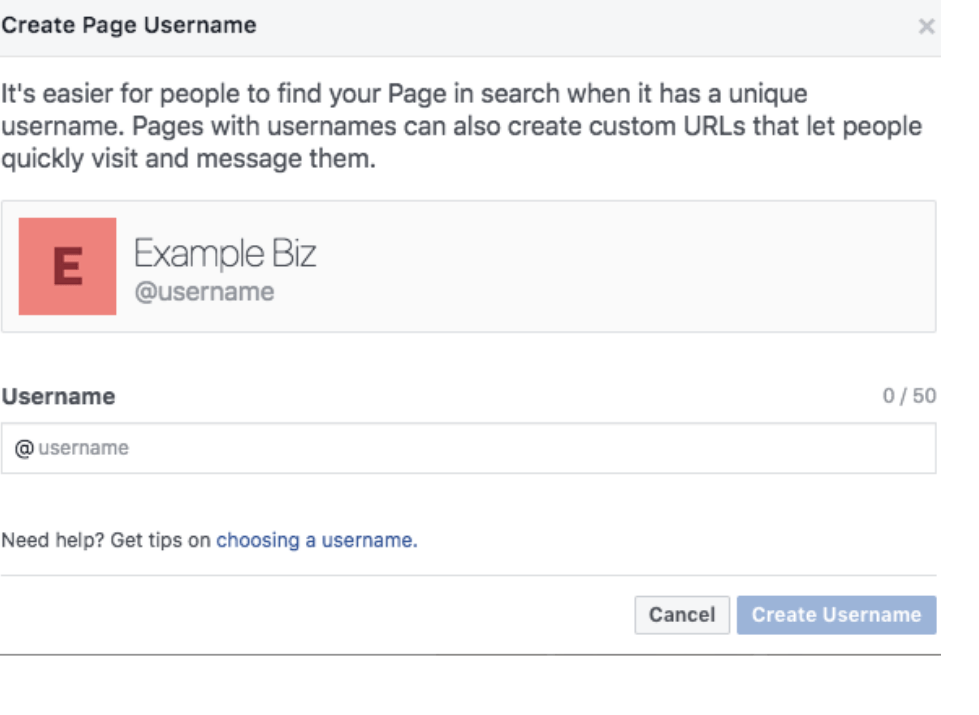 Step 7: Add a Call to Action
Step 7: Add a Call to Action
When you bring your business into the world of social media, you want your customers to feel informed and entertained. However, you also want to ensure your business goals are met. The best way to ensure this happens is to include a call to action via the button Facebook adds just beneath your cover photo.
Some available options for this button include the following.
- Learn more
- Shop now
- Donate
- Book now
- Call now
- Sign up
Once you have selected the button that best suits your business needs, you will then need to fill in the corresponding information, such as website URL, email address or phone number.
Quick Tip: If you are forwarding customers to a landing page on your website, ensure you have double-checked that page for typos, that all the information is accurate, and that you have used the best quality pictures you have at your disposal. First impressions are hard to change.
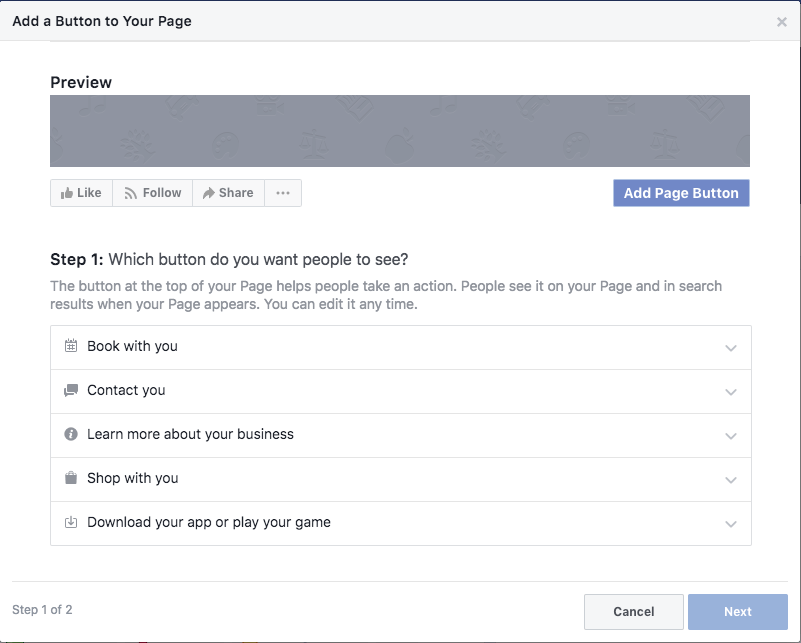
Step 8: Select Your Template
While there’s not a whole lot you can do with a Facebook page in terms of visuals, you can nonetheless decide how the page will be organized and what information it displays via the template. To modify your template, click the Settings option in the tab at the top of the page, then select Templates and tabs.
Then, select the edit button to change your current template to one that is most suitable for your business needs. You will be able to choose from the following designs.
- Standard
- Business
- Venues
- Non-profit
- Politicians
- Services
- Restaurants and Cafes
- Shopping
- Video page
Once you have made your template selection, edit the tabs to turn off the ones you don’t need and to re-order them in the way you prefer.
Step 9: Add Your Team
If there are other people in the company who may need to access the Facebook page, you can add them as collaborators. It’s a good idea to have at least one additional admin, just in case Facebook ever shuts down your personal account or temporarily suspends any of your admin rights for any reason.
To assign roles, click the Settings button and then select Page roles from the left-hand tab. Here are some of the roles you can assign to your collaborators.
- Admin: This grants full access to your business page, so only assign this role when necessary. Great admins would include your business partner and a social media marketing agency.
- Editor: This role grants access to send messages, publish posts on behalf of your brand, moderate comments on the page, create ads, and view insights.
- Moderator: A moderator can delete or respond to comments, create ads, view insights, and send messages on behalf of the page.
- Advertiser: This role only allows people to create posts, comment, create ads, and view insights.
- Analyst: This person can view admin activity and insights.
Quick Tip: If Instagram is integrated with your platform, some of these rights extend to your Instagram page via the Facebook app.
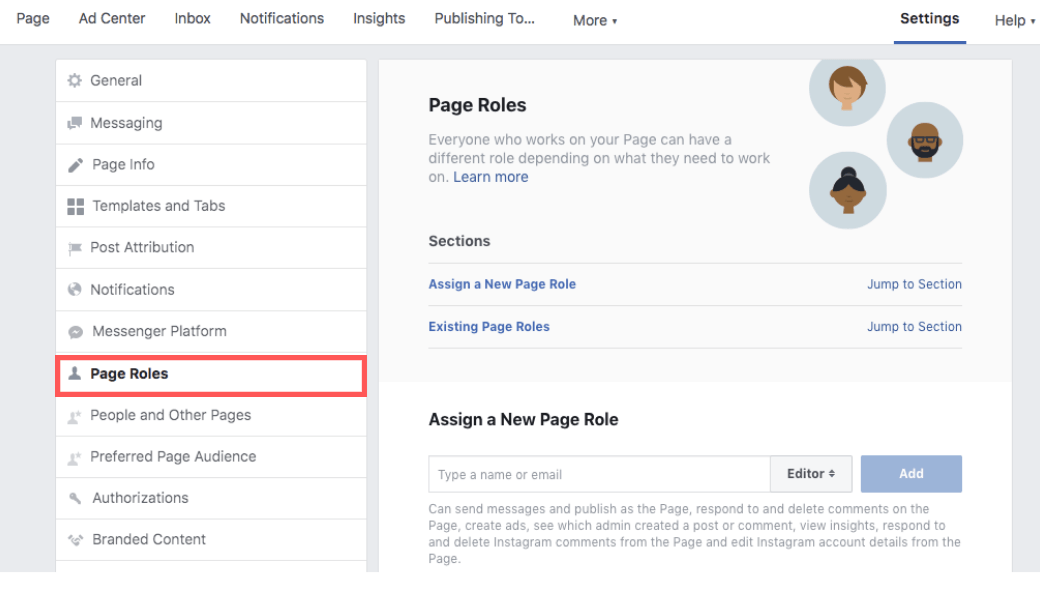 Step 10: Integrate Instagram
Step 10: Integrate Instagram
That brings us to our next step, which is to create an Instagram page. If you don’t yet have an Instagram page, it is even easier to create than your Facebook business page, but more on that in another post. For now, we will assume you already have an Instagram page up and running for your business.
If you do, go back to Settings and select Instagram from the left-hand tab. You will then have the option to connect the Instagram page that belongs to your business. Here are some of the benefits of integrating your Instagram page with your Facebook business page.
- You can create one ad and run it on both platforms.
- You can “import” your Instagram followers to your Facebook page by creating Facebook ads targeted at the Facebook accounts of your Instagram followers.
- The images you post on Instagram will begin to show in a stream that only you can see on your Facebook page. Tap one to easily create a Facebook post using that same image with a brand-new caption.
Step 11: Publish Posts
Even though there’s not yet anyone to see your posts, you don’t want your new visitors to show up to an empty party. So, be sure to curate and publish at least half a dozen posts before you begin to advertise. If you’re not sure what to share on Facebook, here are a few suggestions.
- Share a brief photo of your team and introduce the company or team in a few words.
- Share photos from the office or events the company has attended.
- Share photos of your most popular service or product.
- Share posts from the company blog, if you have one.
- Share motivational quotes as captions to relevant photos you have the full rights to.
Step 12: Verify Your Facebook Page
If you spend a lot of time on social media, you’ve probably always wished you could own one of those accounts featuring the enviable blue tick of verified users. The good news is it’s easy to get your own verified tick on Facebook to show your business is authentic. First, your page must meet the following qualifications.
- The page must be published.
- There must be a profile photo and cover photo.
- There must already be posts published on the page.
If you’ve been following our step-by-step guide so far, then you should have all these in place, already. Now, you just need to go to Settings, select General, click Page Verification and click Verify Page. You will then be asked to enter a publicly listed phone number affiliated with your business, as well as your country and language. Click Call Me Now and Facebook will call you with your verification number. Enter the 4-digit code, select Continue and you’re done. If only all social media verification badges were this easy to come by!
Step 13: Invite Followers
Now that you’re all set up, it’s time to invite people to come on by. There are a number of ways that you can do this to reach your first 100 followers or so in no time.
- Invite your family, friends, and coworkers on Facebook to like your page via the Invite Friends function.
- If you have an active following on another social media page, announce the creation of your Facebook page there and post a link, asking people to follow.
- If you own a local business, such as a restaurant or café, offer an incentive for people to follow your business on Facebook.
- If you own a physical location or host an event, encourage people to like the page, tag you in their photos, and post their photos on the Facebook page.
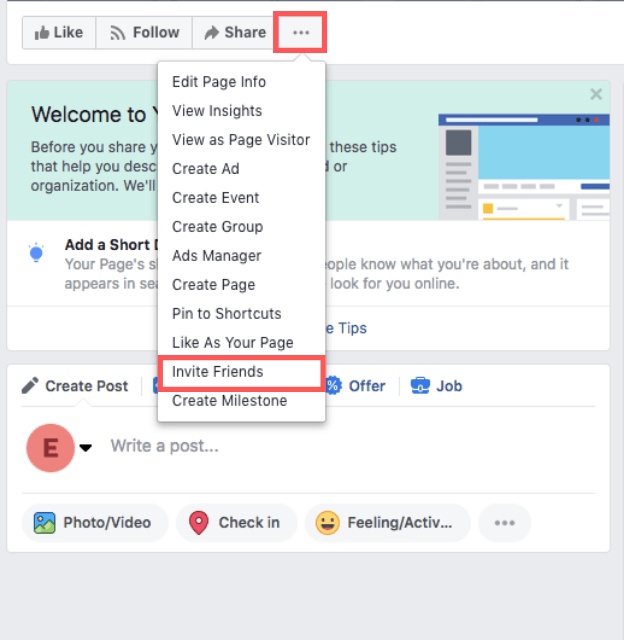 Step 14: Contact Us
Step 14: Contact Us
Congratulations! You’ve done the hard work on your own and created your own Facebook business page. As you continue to manage your page, however, you will begin to notice that Facebook for small businesses is a much different ball-game than your personal profile page.
To maximize the many benefits your business stands to reap from having a verified Facebook business page, it is best to hand the reins over to professionals, like our social media experts at V Digital Services. We combine research, analysis, and client collaboration to ensure flawless execution with not just social media, but other aspects of marketing.
The great thing about this step is that it’s the easiest one you’ll take while working on your Facebook page. Simply fill out the form on our contact page to get in touch with our social media marketing agency. We can hardly wait to begin working you!

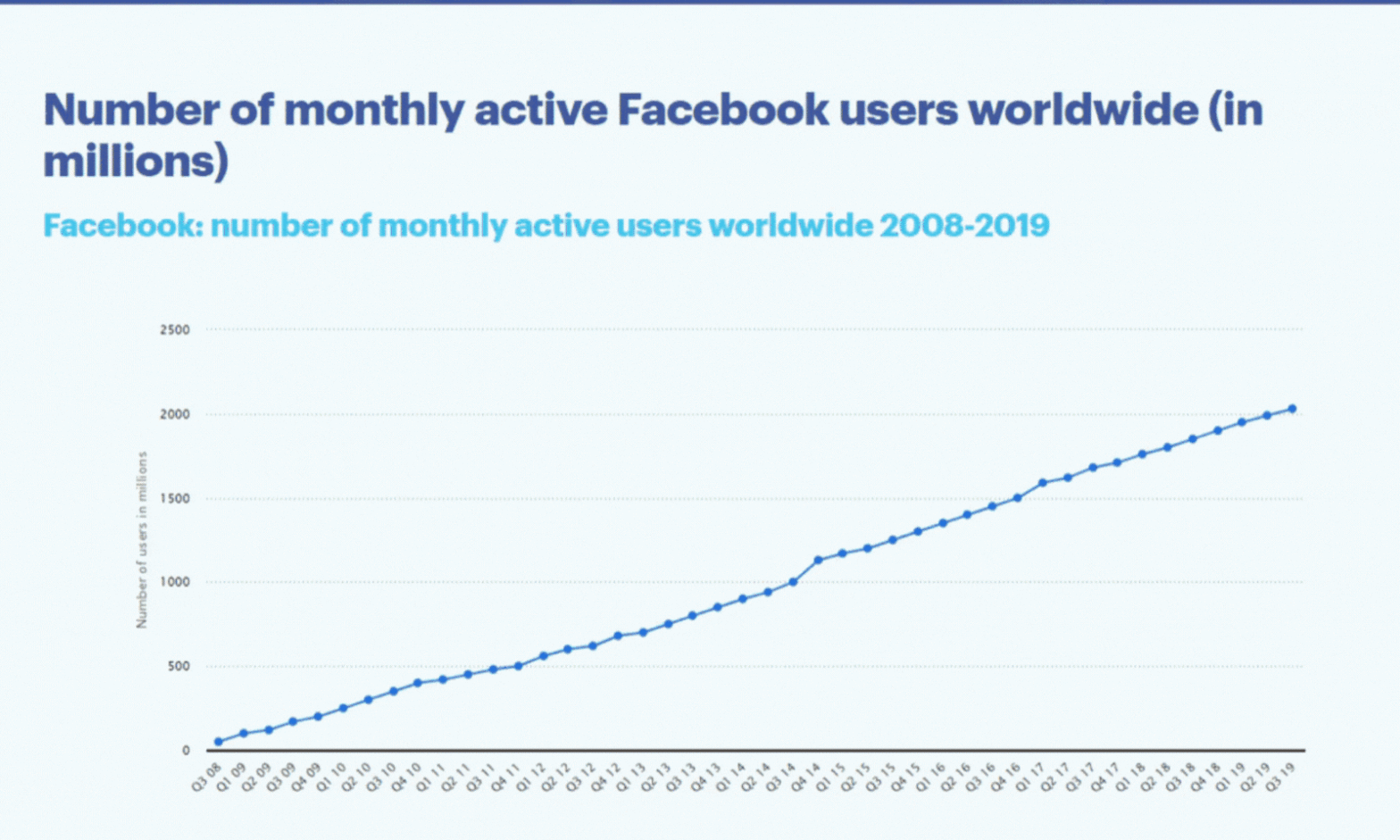
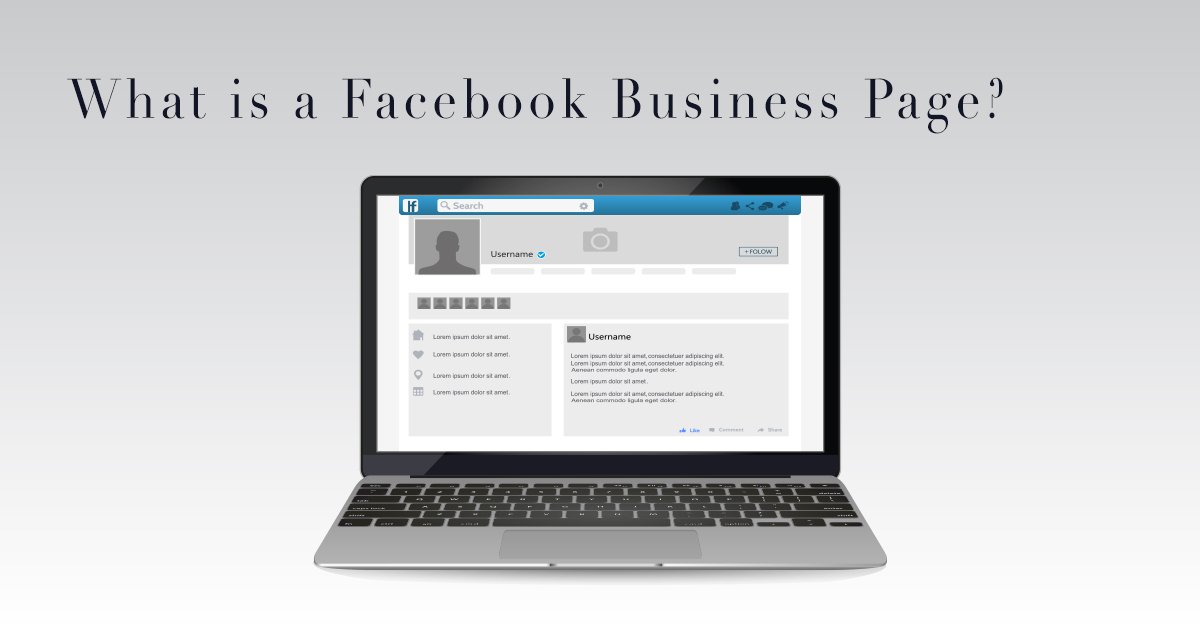
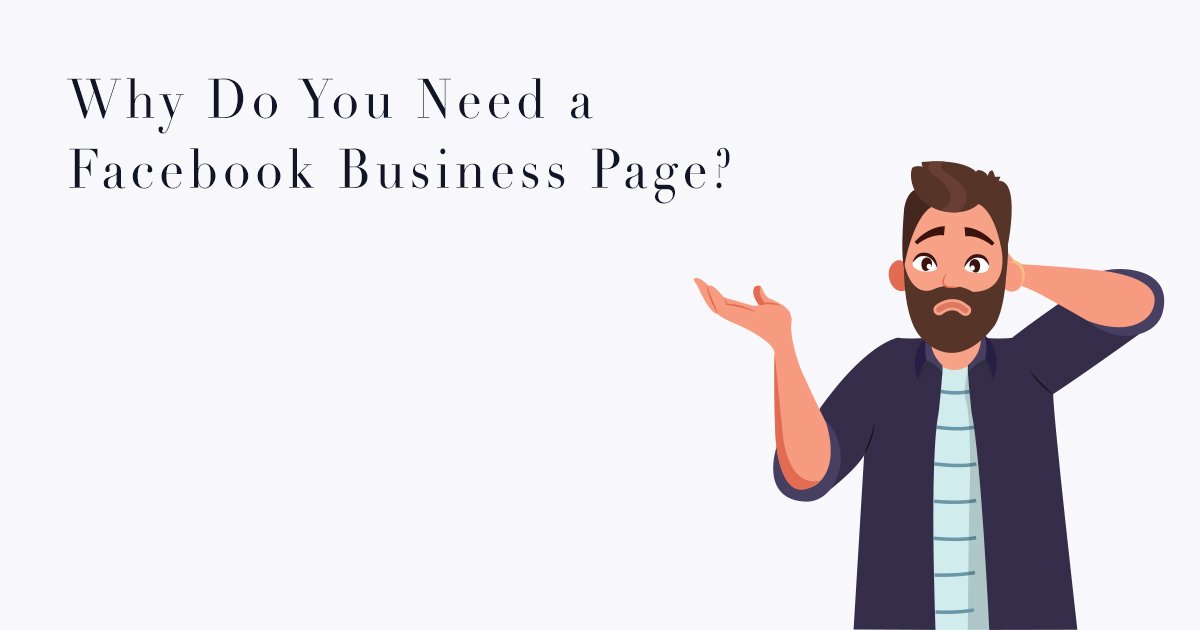
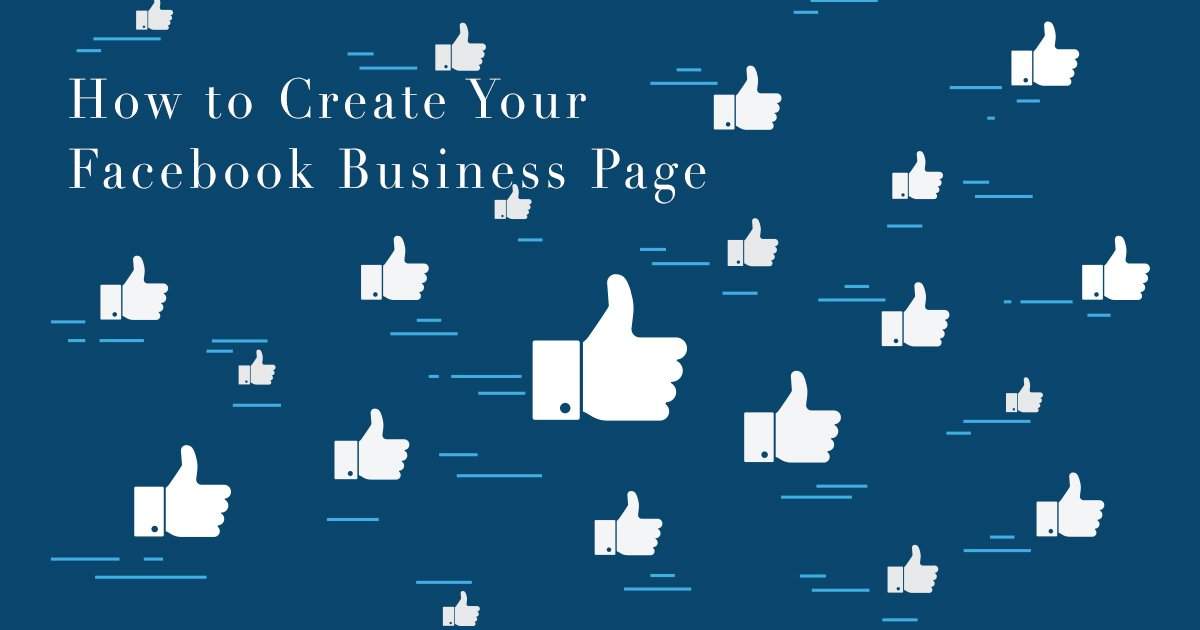
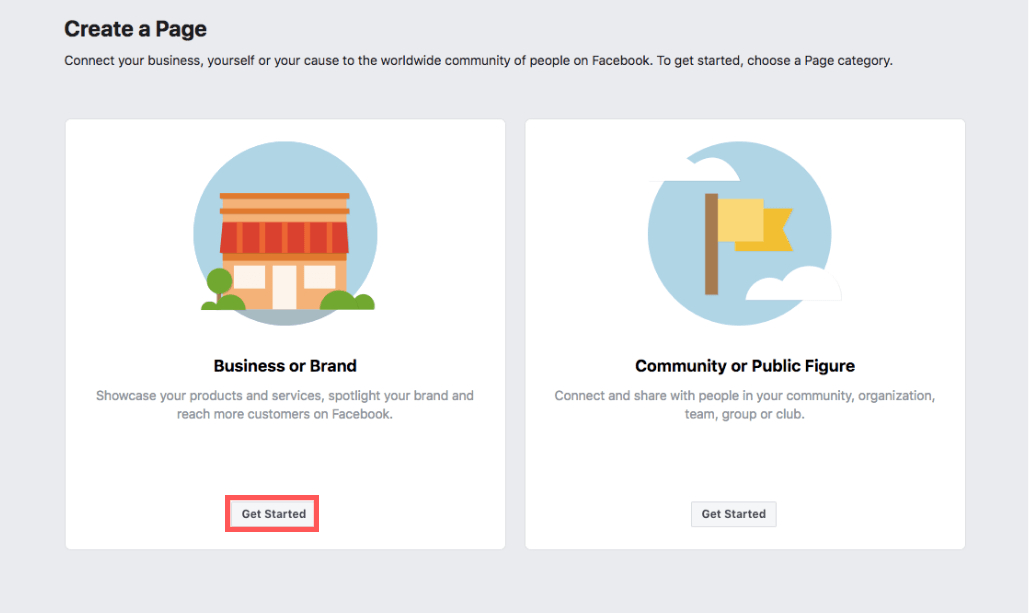
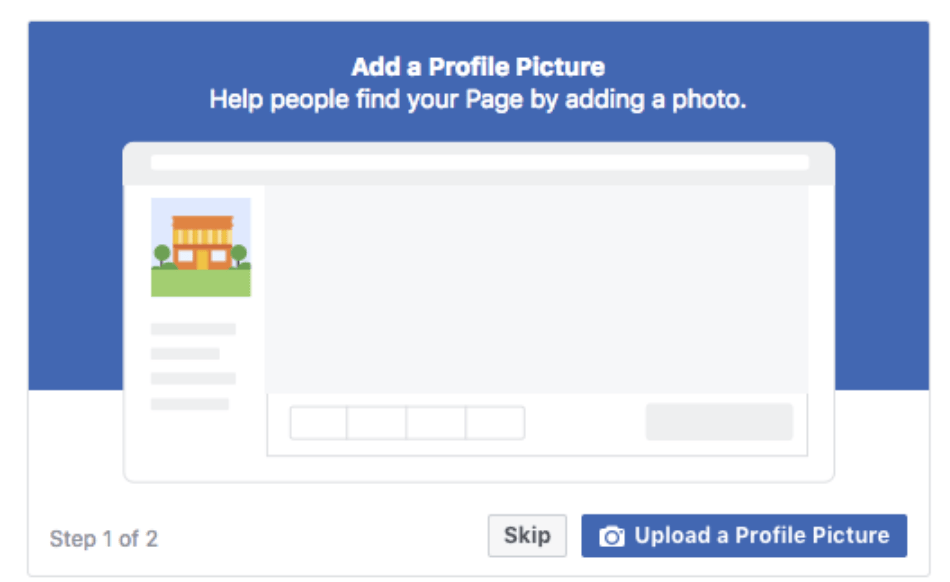
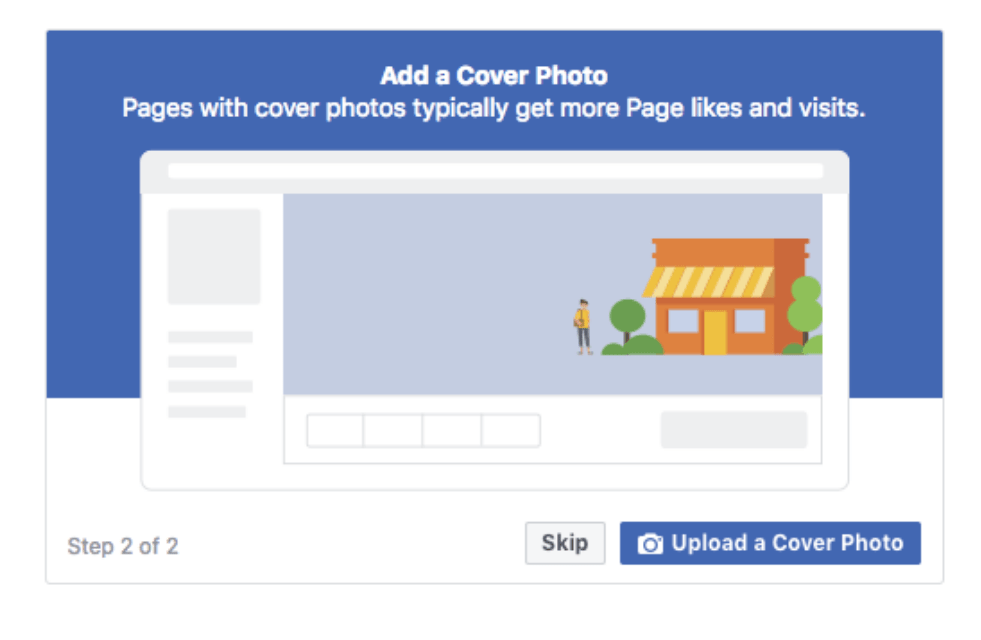
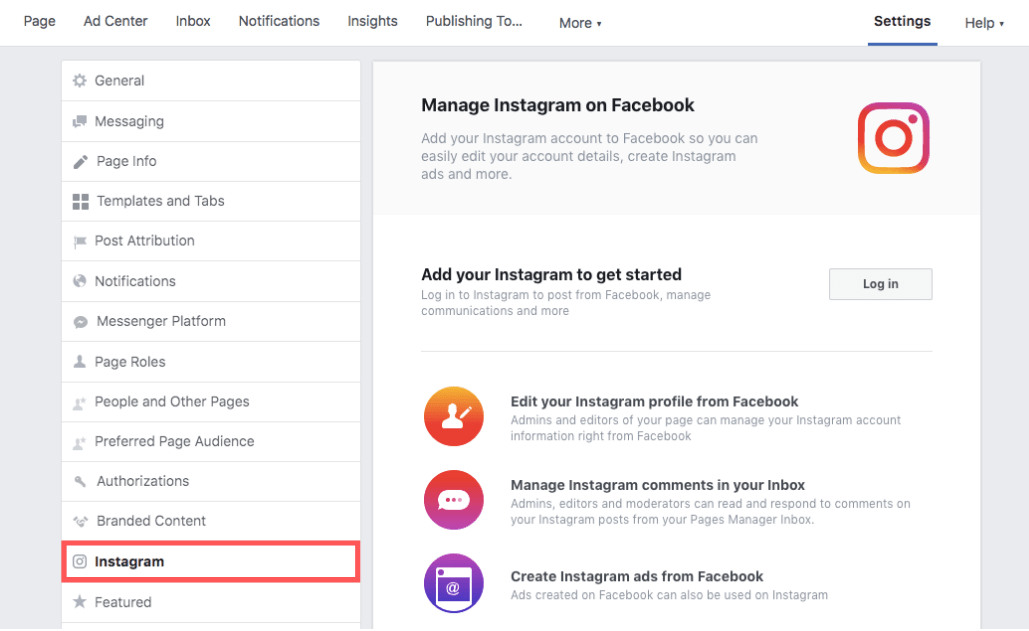
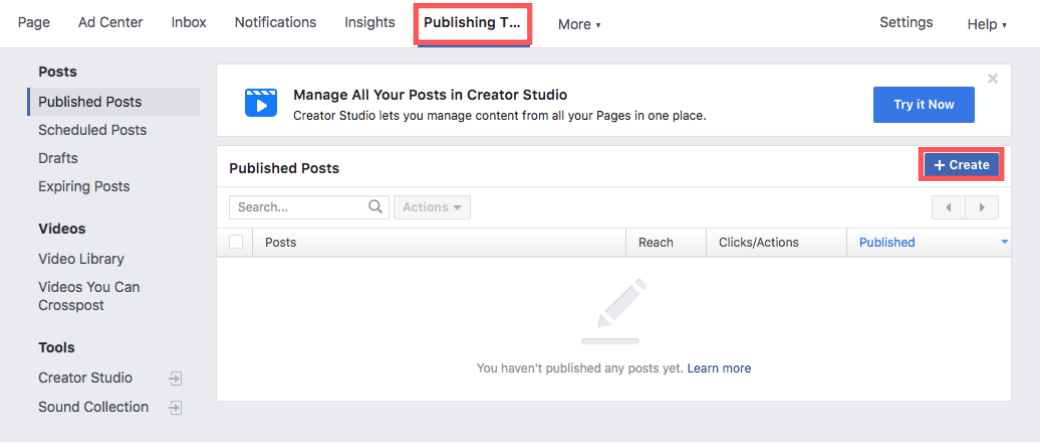
 Facebook, social media
Facebook, social media PREVIOUS
PREVIOUS